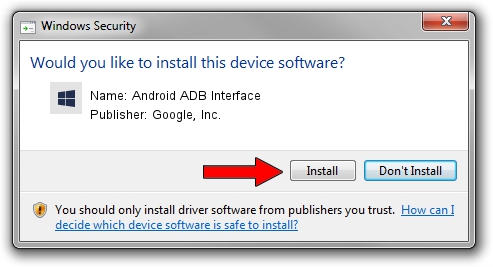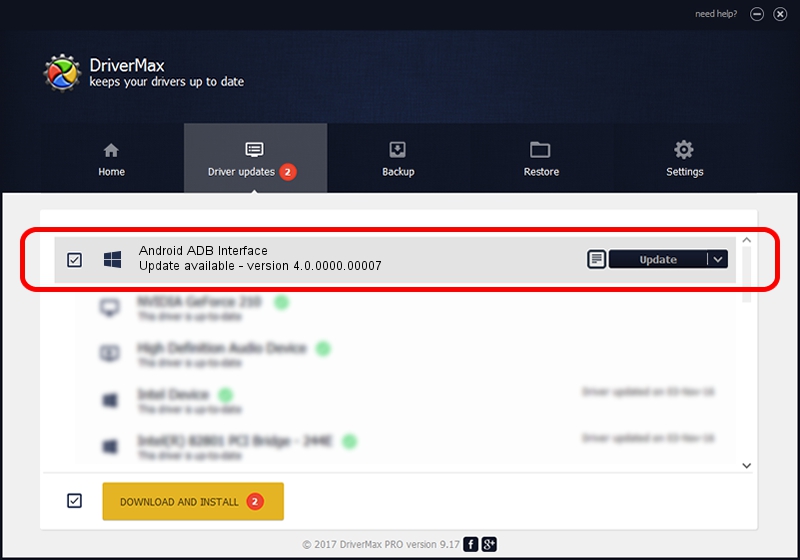Advertising seems to be blocked by your browser.
The ads help us provide this software and web site to you for free.
Please support our project by allowing our site to show ads.
Home /
Manufacturers /
Google, Inc. /
Android ADB Interface /
USB/VID_0BB4&PID_075C&MI_03 /
4.0.0000.00007 Feb 20, 2013
Google, Inc. Android ADB Interface - two ways of downloading and installing the driver
Android ADB Interface is a Android Usb Device Class hardware device. The Windows version of this driver was developed by Google, Inc.. The hardware id of this driver is USB/VID_0BB4&PID_075C&MI_03.
1. Google, Inc. Android ADB Interface driver - how to install it manually
- You can download from the link below the driver setup file for the Google, Inc. Android ADB Interface driver. The archive contains version 4.0.0000.00007 dated 2013-02-20 of the driver.
- Start the driver installer file from a user account with the highest privileges (rights). If your User Access Control (UAC) is running please accept of the driver and run the setup with administrative rights.
- Go through the driver setup wizard, which will guide you; it should be quite easy to follow. The driver setup wizard will analyze your PC and will install the right driver.
- When the operation finishes restart your computer in order to use the updated driver. It is as simple as that to install a Windows driver!
This driver received an average rating of 4 stars out of 50240 votes.
2. The easy way: using DriverMax to install Google, Inc. Android ADB Interface driver
The most important advantage of using DriverMax is that it will install the driver for you in the easiest possible way and it will keep each driver up to date. How can you install a driver using DriverMax? Let's follow a few steps!
- Start DriverMax and press on the yellow button that says ~SCAN FOR DRIVER UPDATES NOW~. Wait for DriverMax to analyze each driver on your PC.
- Take a look at the list of available driver updates. Search the list until you locate the Google, Inc. Android ADB Interface driver. Click on Update.
- Finished installing the driver!

Jul 24 2016 5:16PM / Written by Dan Armano for DriverMax
follow @danarm