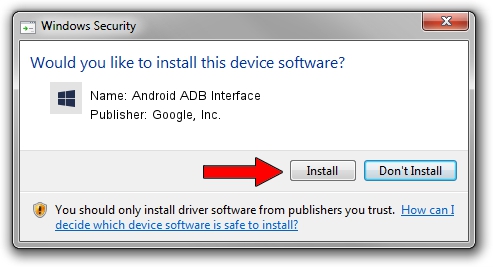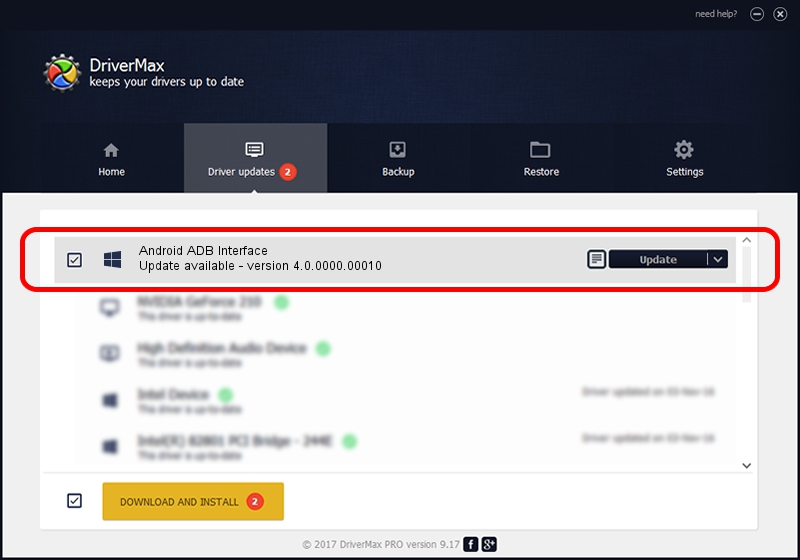Advertising seems to be blocked by your browser.
The ads help us provide this software and web site to you for free.
Please support our project by allowing our site to show ads.
Home /
Manufacturers /
Google, Inc. /
Android ADB Interface /
USB/VID_0BB4&PID_0716&MI_03 /
4.0.0000.00010 Jul 30, 2013
Google, Inc. Android ADB Interface how to download and install the driver
Android ADB Interface is a Android Usb Device Class device. This Windows driver was developed by Google, Inc.. The hardware id of this driver is USB/VID_0BB4&PID_0716&MI_03; this string has to match your hardware.
1. Manually install Google, Inc. Android ADB Interface driver
- You can download from the link below the driver setup file for the Google, Inc. Android ADB Interface driver. The archive contains version 4.0.0000.00010 dated 2013-07-30 of the driver.
- Start the driver installer file from a user account with administrative rights. If your User Access Control Service (UAC) is enabled please accept of the driver and run the setup with administrative rights.
- Go through the driver setup wizard, which will guide you; it should be quite easy to follow. The driver setup wizard will analyze your computer and will install the right driver.
- When the operation finishes restart your computer in order to use the updated driver. As you can see it was quite smple to install a Windows driver!
Download size of the driver: 2151136 bytes (2.05 MB)
Driver rating 4.4 stars out of 85470 votes.
This driver is fully compatible with the following versions of Windows:
- This driver works on Windows 2000 64 bits
- This driver works on Windows Server 2003 64 bits
- This driver works on Windows XP 64 bits
- This driver works on Windows Vista 64 bits
- This driver works on Windows 7 64 bits
- This driver works on Windows 8 64 bits
- This driver works on Windows 8.1 64 bits
- This driver works on Windows 10 64 bits
- This driver works on Windows 11 64 bits
2. Installing the Google, Inc. Android ADB Interface driver using DriverMax: the easy way
The most important advantage of using DriverMax is that it will setup the driver for you in the easiest possible way and it will keep each driver up to date. How can you install a driver with DriverMax? Let's follow a few steps!
- Start DriverMax and click on the yellow button named ~SCAN FOR DRIVER UPDATES NOW~. Wait for DriverMax to analyze each driver on your computer.
- Take a look at the list of detected driver updates. Search the list until you locate the Google, Inc. Android ADB Interface driver. Click on Update.
- Enjoy using the updated driver! :)

Jul 19 2016 5:09AM / Written by Andreea Kartman for DriverMax
follow @DeeaKartman