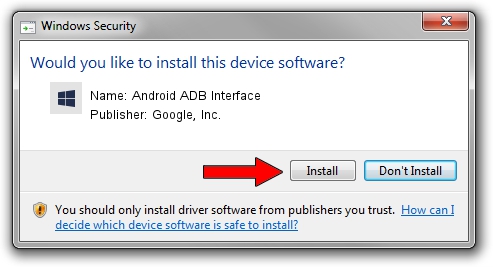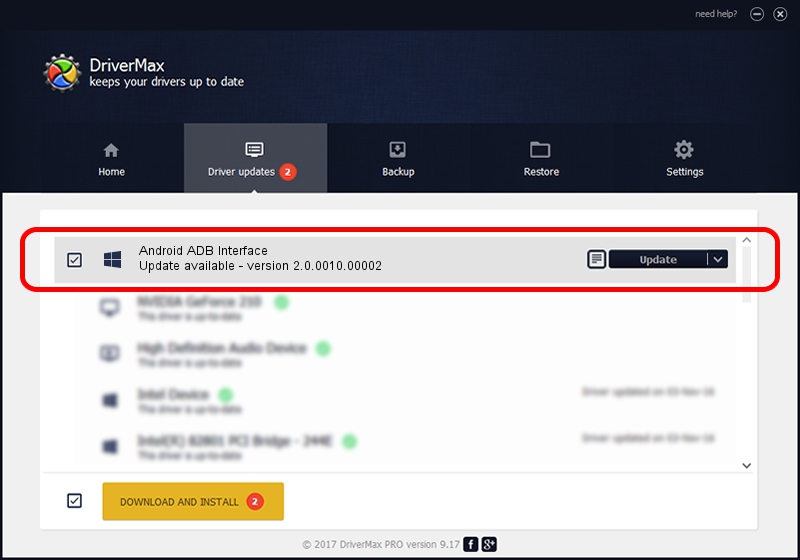Advertising seems to be blocked by your browser.
The ads help us provide this software and web site to you for free.
Please support our project by allowing our site to show ads.
Home /
Manufacturers /
Google, Inc. /
Android ADB Interface /
USB/VID_0955&PID_7100 /
2.0.0010.00002 Aug 11, 2009
Google, Inc. Android ADB Interface driver download and installation
Android ADB Interface is a Android Usb Device Class device. The Windows version of this driver was developed by Google, Inc.. The hardware id of this driver is USB/VID_0955&PID_7100; this string has to match your hardware.
1. Google, Inc. Android ADB Interface - install the driver manually
- Download the setup file for Google, Inc. Android ADB Interface driver from the link below. This download link is for the driver version 2.0.0010.00002 dated 2009-08-11.
- Start the driver setup file from a Windows account with administrative rights. If your UAC (User Access Control) is started then you will have to accept of the driver and run the setup with administrative rights.
- Go through the driver setup wizard, which should be pretty easy to follow. The driver setup wizard will analyze your PC for compatible devices and will install the driver.
- Shutdown and restart your PC and enjoy the new driver, it is as simple as that.
Driver file size: 2166726 bytes (2.07 MB)
This driver received an average rating of 4.3 stars out of 40690 votes.
This driver will work for the following versions of Windows:
- This driver works on Windows 2000 64 bits
- This driver works on Windows Server 2003 64 bits
- This driver works on Windows XP 64 bits
- This driver works on Windows Vista 64 bits
- This driver works on Windows 7 64 bits
- This driver works on Windows 8 64 bits
- This driver works on Windows 8.1 64 bits
- This driver works on Windows 10 64 bits
- This driver works on Windows 11 64 bits
2. Installing the Google, Inc. Android ADB Interface driver using DriverMax: the easy way
The advantage of using DriverMax is that it will install the driver for you in the easiest possible way and it will keep each driver up to date. How can you install a driver using DriverMax? Let's follow a few steps!
- Start DriverMax and push on the yellow button that says ~SCAN FOR DRIVER UPDATES NOW~. Wait for DriverMax to analyze each driver on your computer.
- Take a look at the list of driver updates. Search the list until you find the Google, Inc. Android ADB Interface driver. Click the Update button.
- Enjoy using the updated driver! :)

Aug 20 2024 7:27PM / Written by Andreea Kartman for DriverMax
follow @DeeaKartman