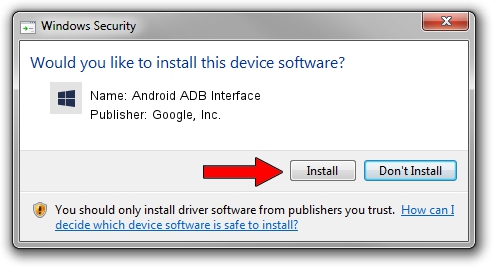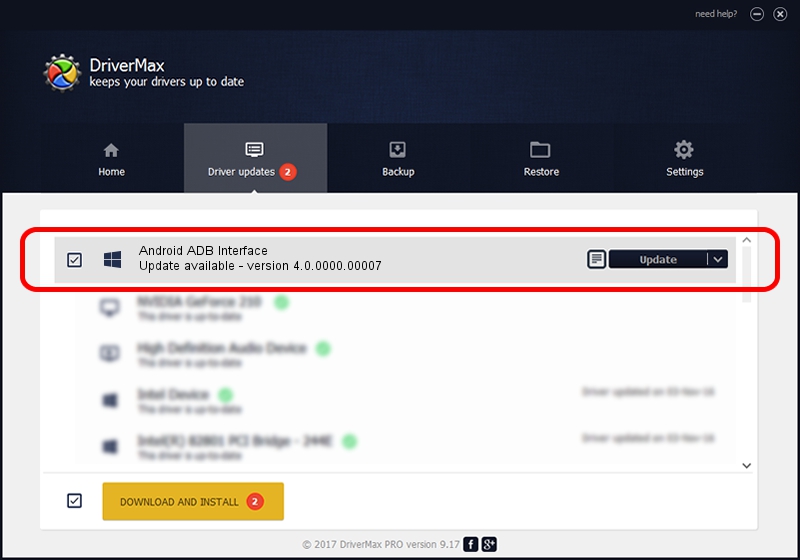Advertising seems to be blocked by your browser.
The ads help us provide this software and web site to you for free.
Please support our project by allowing our site to show ads.
Home /
Manufacturers /
Google, Inc. /
Android ADB Interface /
USB/VID_04DD&PID_939B&MI_01 /
4.0.0000.00007 Feb 20, 2013
Google, Inc. Android ADB Interface driver download and installation
Android ADB Interface is a Android Usb Device Class hardware device. The developer of this driver was Google, Inc.. USB/VID_04DD&PID_939B&MI_01 is the matching hardware id of this device.
1. Google, Inc. Android ADB Interface driver - how to install it manually
- You can download from the link below the driver installer file for the Google, Inc. Android ADB Interface driver. The archive contains version 4.0.0000.00007 dated 2013-02-20 of the driver.
- Run the driver installer file from a user account with the highest privileges (rights). If your User Access Control Service (UAC) is running please confirm the installation of the driver and run the setup with administrative rights.
- Go through the driver installation wizard, which will guide you; it should be pretty easy to follow. The driver installation wizard will analyze your computer and will install the right driver.
- When the operation finishes restart your PC in order to use the updated driver. It is as simple as that to install a Windows driver!
This driver was rated with an average of 3.3 stars by 56034 users.
2. How to use DriverMax to install Google, Inc. Android ADB Interface driver
The advantage of using DriverMax is that it will setup the driver for you in just a few seconds and it will keep each driver up to date. How easy can you install a driver using DriverMax? Let's take a look!
- Open DriverMax and click on the yellow button that says ~SCAN FOR DRIVER UPDATES NOW~. Wait for DriverMax to analyze each driver on your computer.
- Take a look at the list of detected driver updates. Scroll the list down until you find the Google, Inc. Android ADB Interface driver. Click the Update button.
- Finished installing the driver!

Jul 14 2016 2:34PM / Written by Andreea Kartman for DriverMax
follow @DeeaKartman