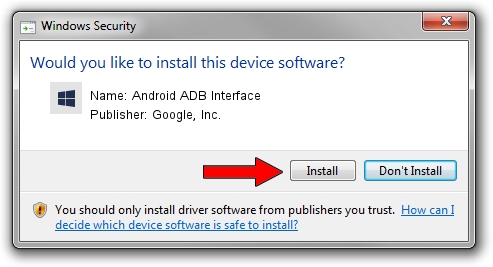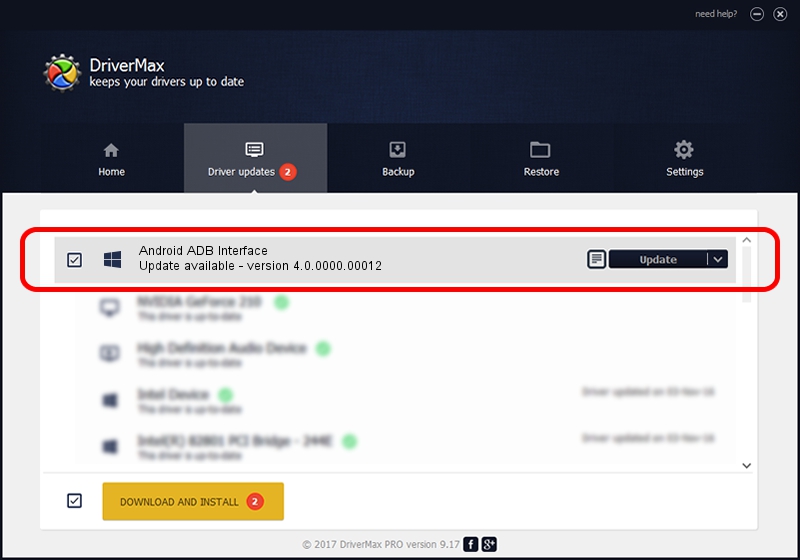Advertising seems to be blocked by your browser.
The ads help us provide this software and web site to you for free.
Please support our project by allowing our site to show ads.
Home /
Manufacturers /
Google, Inc. /
Android ADB Interface /
USB/VID_0409&PID_02EE&Class_FF&SubClass_42&Prot_01 /
4.0.0000.00012 Apr 28, 2014
Download and install Google, Inc. Android ADB Interface driver
Android ADB Interface is a Android Usb Device Class hardware device. The developer of this driver was Google, Inc.. The hardware id of this driver is USB/VID_0409&PID_02EE&Class_FF&SubClass_42&Prot_01; this string has to match your hardware.
1. Install Google, Inc. Android ADB Interface driver manually
- Download the driver setup file for Google, Inc. Android ADB Interface driver from the location below. This download link is for the driver version 4.0.0000.00012 dated 2014-04-28.
- Run the driver installation file from a Windows account with administrative rights. If your User Access Control (UAC) is running then you will have to confirm the installation of the driver and run the setup with administrative rights.
- Follow the driver installation wizard, which should be quite straightforward. The driver installation wizard will analyze your PC for compatible devices and will install the driver.
- Shutdown and restart your PC and enjoy the new driver, as you can see it was quite smple.
Driver file size: 2162661 bytes (2.06 MB)
This driver was installed by many users and received an average rating of 4.8 stars out of 60346 votes.
This driver will work for the following versions of Windows:
- This driver works on Windows 2000 64 bits
- This driver works on Windows Server 2003 64 bits
- This driver works on Windows XP 64 bits
- This driver works on Windows Vista 64 bits
- This driver works on Windows 7 64 bits
- This driver works on Windows 8 64 bits
- This driver works on Windows 8.1 64 bits
- This driver works on Windows 10 64 bits
- This driver works on Windows 11 64 bits
2. The easy way: using DriverMax to install Google, Inc. Android ADB Interface driver
The advantage of using DriverMax is that it will setup the driver for you in the easiest possible way and it will keep each driver up to date, not just this one. How can you install a driver using DriverMax? Let's take a look!
- Open DriverMax and press on the yellow button that says ~SCAN FOR DRIVER UPDATES NOW~. Wait for DriverMax to analyze each driver on your PC.
- Take a look at the list of driver updates. Scroll the list down until you locate the Google, Inc. Android ADB Interface driver. Click on Update.
- That's it, you installed your first driver!

Jun 28 2016 6:10AM / Written by Dan Armano for DriverMax
follow @danarm