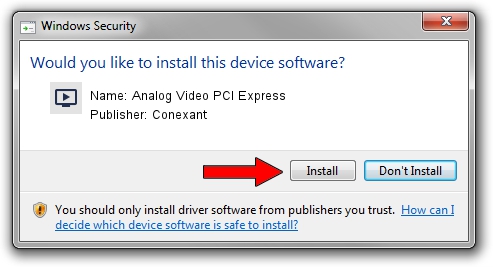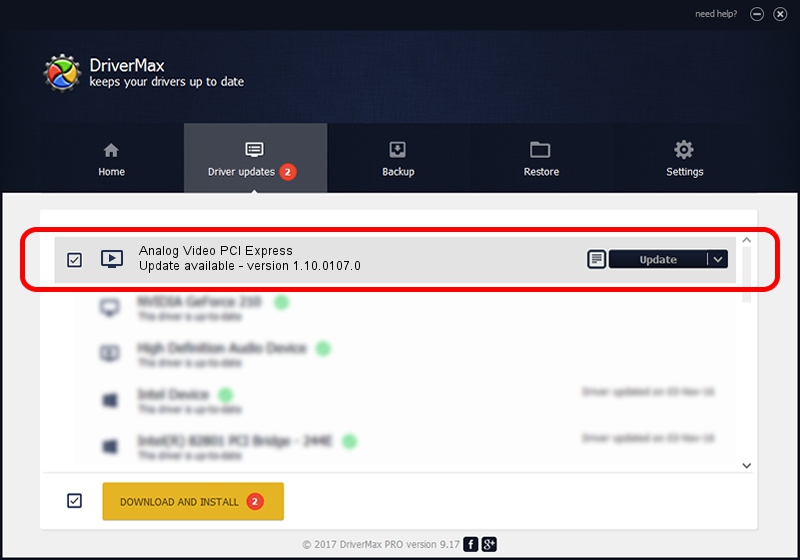Advertising seems to be blocked by your browser.
The ads help us provide this software and web site to you for free.
Please support our project by allowing our site to show ads.
Home /
Manufacturers /
Conexant /
Analog Video PCI Express /
PCI/VEN_14F1&DEV_8852&SUBSYS_085114F1 /
1.10.0107.0 Jan 07, 2010
Download and install Conexant Analog Video PCI Express driver
Analog Video PCI Express is a MEDIA device. This Windows driver was developed by Conexant. The hardware id of this driver is PCI/VEN_14F1&DEV_8852&SUBSYS_085114F1.
1. Conexant Analog Video PCI Express driver - how to install it manually
- Download the driver setup file for Conexant Analog Video PCI Express driver from the link below. This is the download link for the driver version 1.10.0107.0 released on 2010-01-07.
- Run the driver setup file from a Windows account with the highest privileges (rights). If your User Access Control (UAC) is started then you will have to confirm the installation of the driver and run the setup with administrative rights.
- Go through the driver installation wizard, which should be quite easy to follow. The driver installation wizard will analyze your PC for compatible devices and will install the driver.
- Shutdown and restart your PC and enjoy the updated driver, it is as simple as that.
This driver was installed by many users and received an average rating of 3.5 stars out of 36463 votes.
2. How to install Conexant Analog Video PCI Express driver using DriverMax
The most important advantage of using DriverMax is that it will install the driver for you in the easiest possible way and it will keep each driver up to date. How easy can you install a driver using DriverMax? Let's take a look!
- Open DriverMax and click on the yellow button that says ~SCAN FOR DRIVER UPDATES NOW~. Wait for DriverMax to analyze each driver on your computer.
- Take a look at the list of available driver updates. Scroll the list down until you find the Conexant Analog Video PCI Express driver. Click the Update button.
- Enjoy using the updated driver! :)

Jul 30 2016 8:52PM / Written by Daniel Statescu for DriverMax
follow @DanielStatescu