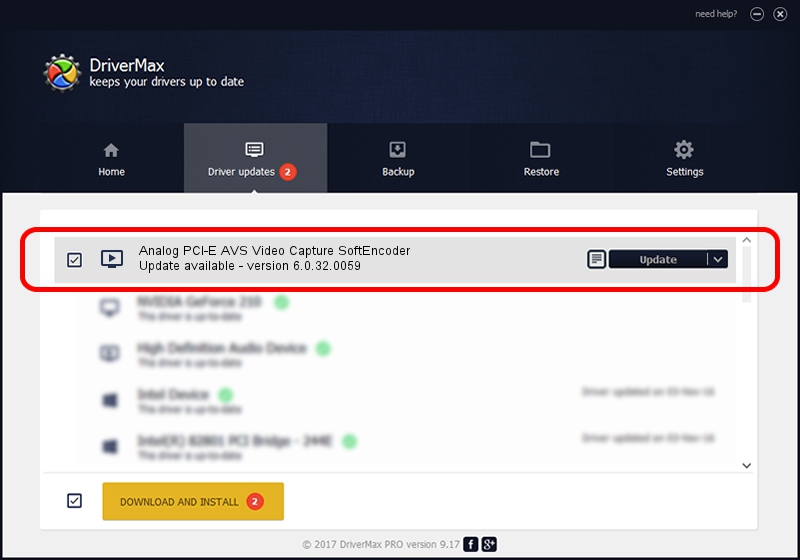Advertising seems to be blocked by your browser.
The ads help us provide this software and web site to you for free.
Please support our project by allowing our site to show ads.
Home /
Manufacturers /
YUAN TV DRIVER /
Analog PCI-E AVS Video Capture SoftEncoder /
PCI/VEN_14F1&DEV_8880&SUBSYS_138512AB /
6.0.32.0059 Jun 22, 2009
YUAN TV DRIVER Analog PCI-E AVS Video Capture SoftEncoder driver download and installation
Analog PCI-E AVS Video Capture SoftEncoder is a MEDIA hardware device. The Windows version of this driver was developed by YUAN TV DRIVER. The hardware id of this driver is PCI/VEN_14F1&DEV_8880&SUBSYS_138512AB; this string has to match your hardware.
1. How to manually install YUAN TV DRIVER Analog PCI-E AVS Video Capture SoftEncoder driver
- Download the driver setup file for YUAN TV DRIVER Analog PCI-E AVS Video Capture SoftEncoder driver from the link below. This is the download link for the driver version 6.0.32.0059 dated 2009-06-22.
- Run the driver setup file from a Windows account with the highest privileges (rights). If your User Access Control (UAC) is started then you will have to confirm the installation of the driver and run the setup with administrative rights.
- Go through the driver setup wizard, which should be pretty straightforward. The driver setup wizard will scan your PC for compatible devices and will install the driver.
- Restart your PC and enjoy the updated driver, it is as simple as that.
Download size of the driver: 435337 bytes (425.13 KB)
Driver rating 4.7 stars out of 91474 votes.
This driver is compatible with the following versions of Windows:
- This driver works on Windows 2000 32 bits
- This driver works on Windows Server 2003 32 bits
- This driver works on Windows XP 32 bits
- This driver works on Windows Vista 32 bits
- This driver works on Windows 7 32 bits
- This driver works on Windows 8 32 bits
- This driver works on Windows 8.1 32 bits
- This driver works on Windows 10 32 bits
- This driver works on Windows 11 32 bits
2. How to install YUAN TV DRIVER Analog PCI-E AVS Video Capture SoftEncoder driver using DriverMax
The advantage of using DriverMax is that it will setup the driver for you in the easiest possible way and it will keep each driver up to date. How can you install a driver with DriverMax? Let's take a look!
- Open DriverMax and click on the yellow button named ~SCAN FOR DRIVER UPDATES NOW~. Wait for DriverMax to analyze each driver on your computer.
- Take a look at the list of detected driver updates. Scroll the list down until you find the YUAN TV DRIVER Analog PCI-E AVS Video Capture SoftEncoder driver. Click the Update button.
- Enjoy using the updated driver! :)

Jul 9 2016 2:33AM / Written by Dan Armano for DriverMax
follow @danarm