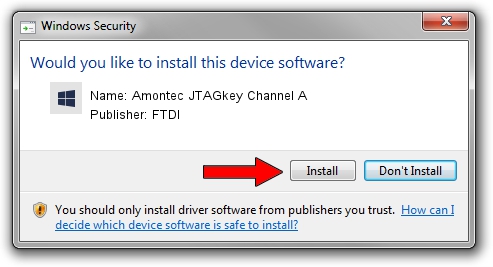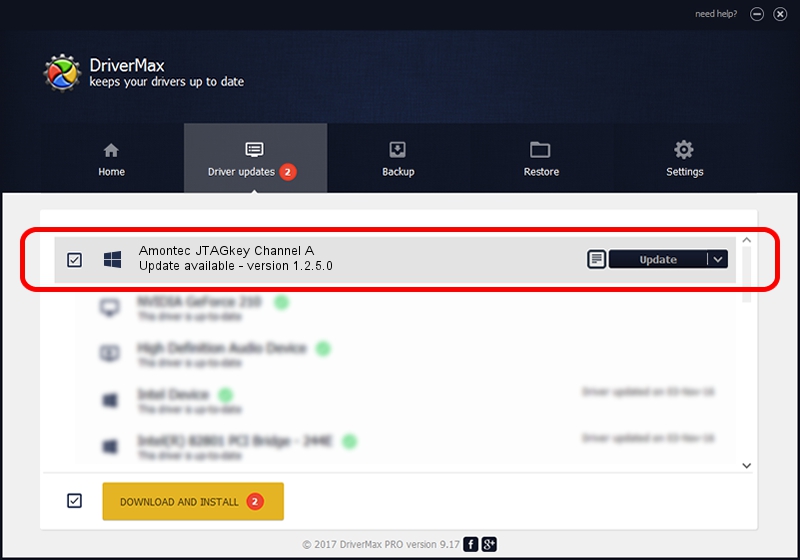Advertising seems to be blocked by your browser.
The ads help us provide this software and web site to you for free.
Please support our project by allowing our site to show ads.
Home /
Manufacturers /
FTDI /
Amontec JTAGkey Channel A /
USB/VID_0403&PID_cff8&MI_00 /
1.2.5.0 Jul 24, 2011
Download and install FTDI Amontec JTAGkey Channel A driver
Amontec JTAGkey Channel A is a libusb-win32 devices hardware device. The Windows version of this driver was developed by FTDI. The hardware id of this driver is USB/VID_0403&PID_cff8&MI_00.
1. FTDI Amontec JTAGkey Channel A driver - how to install it manually
- Download the driver setup file for FTDI Amontec JTAGkey Channel A driver from the link below. This download link is for the driver version 1.2.5.0 released on 2011-07-24.
- Run the driver setup file from a Windows account with the highest privileges (rights). If your UAC (User Access Control) is enabled then you will have to confirm the installation of the driver and run the setup with administrative rights.
- Follow the driver installation wizard, which should be quite straightforward. The driver installation wizard will scan your PC for compatible devices and will install the driver.
- Restart your PC and enjoy the fresh driver, it is as simple as that.
This driver received an average rating of 3.7 stars out of 8979 votes.
2. Using DriverMax to install FTDI Amontec JTAGkey Channel A driver
The most important advantage of using DriverMax is that it will install the driver for you in just a few seconds and it will keep each driver up to date. How can you install a driver using DriverMax? Let's take a look!
- Start DriverMax and click on the yellow button named ~SCAN FOR DRIVER UPDATES NOW~. Wait for DriverMax to scan and analyze each driver on your computer.
- Take a look at the list of detected driver updates. Search the list until you locate the FTDI Amontec JTAGkey Channel A driver. Click on Update.
- That's it, you installed your first driver!

Jul 26 2016 2:38PM / Written by Andreea Kartman for DriverMax
follow @DeeaKartman