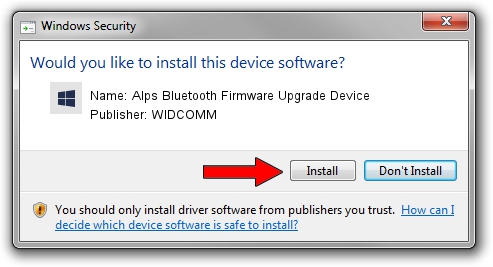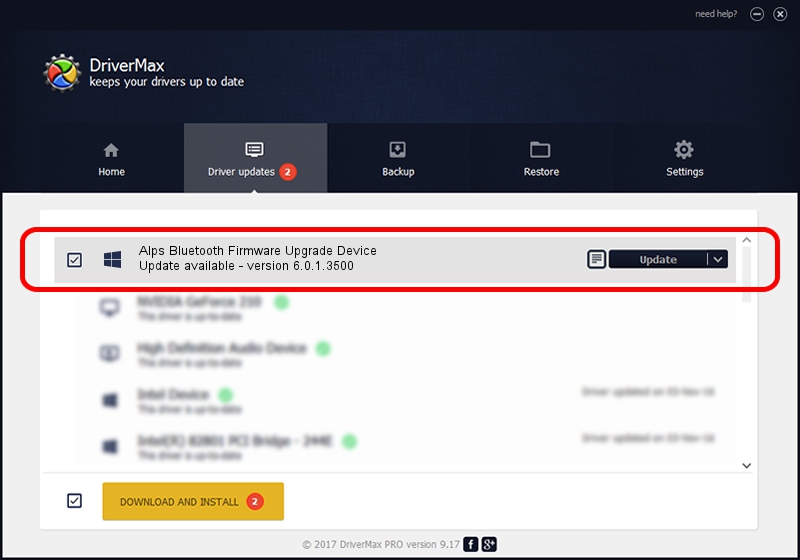Advertising seems to be blocked by your browser.
The ads help us provide this software and web site to you for free.
Please support our project by allowing our site to show ads.
Home /
Manufacturers /
WIDCOMM /
Alps Bluetooth Firmware Upgrade Device /
USB/VID_044e&PID_ffff /
6.0.1.3500 Nov 29, 2006
WIDCOMM Alps Bluetooth Firmware Upgrade Device how to download and install the driver
Alps Bluetooth Firmware Upgrade Device is a BTDFU hardware device. The developer of this driver was WIDCOMM. In order to make sure you are downloading the exact right driver the hardware id is USB/VID_044e&PID_ffff.
1. WIDCOMM Alps Bluetooth Firmware Upgrade Device driver - how to install it manually
- You can download from the link below the driver installer file for the WIDCOMM Alps Bluetooth Firmware Upgrade Device driver. The archive contains version 6.0.1.3500 released on 2006-11-29 of the driver.
- Run the driver installer file from a user account with the highest privileges (rights). If your User Access Control Service (UAC) is enabled please accept of the driver and run the setup with administrative rights.
- Follow the driver installation wizard, which will guide you; it should be quite easy to follow. The driver installation wizard will scan your PC and will install the right driver.
- When the operation finishes restart your computer in order to use the updated driver. As you can see it was quite smple to install a Windows driver!
File size of the driver: 28020 bytes (27.36 KB)
Driver rating 4.2 stars out of 66349 votes.
This driver will work for the following versions of Windows:
- This driver works on Windows 2000 32 bits
- This driver works on Windows Server 2003 32 bits
- This driver works on Windows XP 32 bits
- This driver works on Windows Vista 32 bits
- This driver works on Windows 7 32 bits
- This driver works on Windows 8 32 bits
- This driver works on Windows 8.1 32 bits
- This driver works on Windows 10 32 bits
- This driver works on Windows 11 32 bits
2. The easy way: using DriverMax to install WIDCOMM Alps Bluetooth Firmware Upgrade Device driver
The advantage of using DriverMax is that it will setup the driver for you in the easiest possible way and it will keep each driver up to date. How easy can you install a driver with DriverMax? Let's follow a few steps!
- Open DriverMax and press on the yellow button that says ~SCAN FOR DRIVER UPDATES NOW~. Wait for DriverMax to analyze each driver on your computer.
- Take a look at the list of available driver updates. Scroll the list down until you locate the WIDCOMM Alps Bluetooth Firmware Upgrade Device driver. Click on Update.
- Finished installing the driver!

Jul 17 2016 2:39AM / Written by Dan Armano for DriverMax
follow @danarm