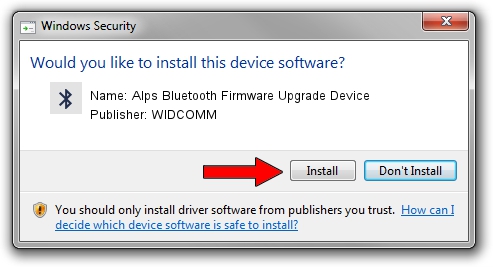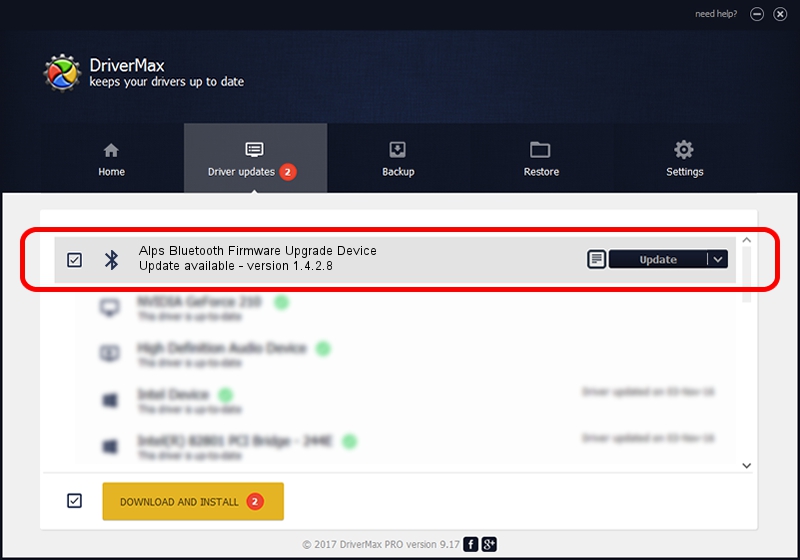Advertising seems to be blocked by your browser.
The ads help us provide this software and web site to you for free.
Please support our project by allowing our site to show ads.
Home /
Manufacturers /
WIDCOMM /
Alps Bluetooth Firmware Upgrade Device /
USB/VID_044e&PID_ffff /
1.4.2.8 Jun 17, 2003
Driver for WIDCOMM Alps Bluetooth Firmware Upgrade Device - downloading and installing it
Alps Bluetooth Firmware Upgrade Device is a Bluetooth for Windows device. This Windows driver was developed by WIDCOMM. The hardware id of this driver is USB/VID_044e&PID_ffff; this string has to match your hardware.
1. Manually install WIDCOMM Alps Bluetooth Firmware Upgrade Device driver
- You can download from the link below the driver setup file for the WIDCOMM Alps Bluetooth Firmware Upgrade Device driver. The archive contains version 1.4.2.8 released on 2003-06-17 of the driver.
- Start the driver installer file from a user account with the highest privileges (rights). If your User Access Control (UAC) is enabled please accept of the driver and run the setup with administrative rights.
- Go through the driver setup wizard, which will guide you; it should be quite easy to follow. The driver setup wizard will analyze your PC and will install the right driver.
- When the operation finishes shutdown and restart your computer in order to use the updated driver. It is as simple as that to install a Windows driver!
File size of the driver: 61719 bytes (60.27 KB)
This driver was rated with an average of 3.1 stars by 97528 users.
This driver is compatible with the following versions of Windows:
- This driver works on Windows 2000 32 bits
- This driver works on Windows Server 2003 32 bits
- This driver works on Windows XP 32 bits
- This driver works on Windows Vista 32 bits
- This driver works on Windows 7 32 bits
- This driver works on Windows 8 32 bits
- This driver works on Windows 8.1 32 bits
- This driver works on Windows 10 32 bits
- This driver works on Windows 11 32 bits
2. Installing the WIDCOMM Alps Bluetooth Firmware Upgrade Device driver using DriverMax: the easy way
The most important advantage of using DriverMax is that it will install the driver for you in just a few seconds and it will keep each driver up to date, not just this one. How easy can you install a driver using DriverMax? Let's see!
- Open DriverMax and press on the yellow button named ~SCAN FOR DRIVER UPDATES NOW~. Wait for DriverMax to analyze each driver on your computer.
- Take a look at the list of driver updates. Scroll the list down until you locate the WIDCOMM Alps Bluetooth Firmware Upgrade Device driver. Click on Update.
- Finished installing the driver!

Jul 8 2016 12:02PM / Written by Andreea Kartman for DriverMax
follow @DeeaKartman