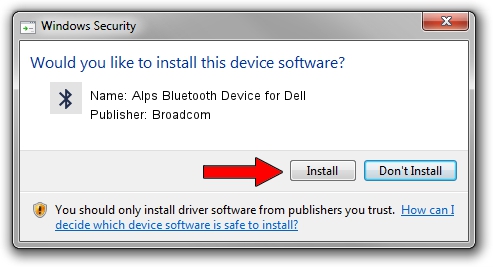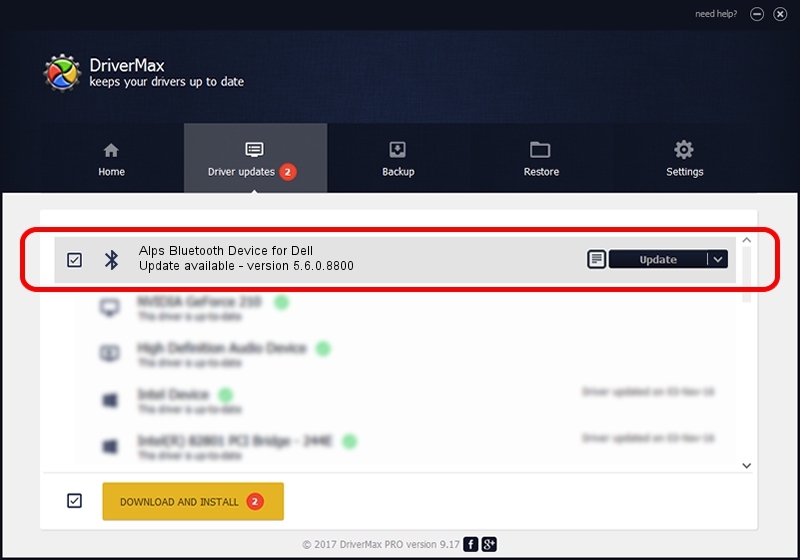Advertising seems to be blocked by your browser.
The ads help us provide this software and web site to you for free.
Please support our project by allowing our site to show ads.
Home /
Manufacturers /
Broadcom /
Alps Bluetooth Device for Dell /
USB/VID_044E&PID_301B /
5.6.0.8800 Feb 12, 2013
Broadcom Alps Bluetooth Device for Dell how to download and install the driver
Alps Bluetooth Device for Dell is a Bluetooth for Windows hardware device. This driver was developed by Broadcom. USB/VID_044E&PID_301B is the matching hardware id of this device.
1. Manually install Broadcom Alps Bluetooth Device for Dell driver
- Download the setup file for Broadcom Alps Bluetooth Device for Dell driver from the location below. This download link is for the driver version 5.6.0.8800 dated 2013-02-12.
- Start the driver setup file from a Windows account with administrative rights. If your User Access Control Service (UAC) is running then you will have to accept of the driver and run the setup with administrative rights.
- Follow the driver setup wizard, which should be pretty easy to follow. The driver setup wizard will analyze your PC for compatible devices and will install the driver.
- Restart your computer and enjoy the new driver, it is as simple as that.
This driver received an average rating of 3.9 stars out of 66624 votes.
2. The easy way: using DriverMax to install Broadcom Alps Bluetooth Device for Dell driver
The advantage of using DriverMax is that it will install the driver for you in the easiest possible way and it will keep each driver up to date, not just this one. How easy can you install a driver using DriverMax? Let's see!
- Open DriverMax and click on the yellow button that says ~SCAN FOR DRIVER UPDATES NOW~. Wait for DriverMax to analyze each driver on your computer.
- Take a look at the list of driver updates. Scroll the list down until you locate the Broadcom Alps Bluetooth Device for Dell driver. Click the Update button.
- That's it, you installed your first driver!

Jul 7 2016 2:18PM / Written by Daniel Statescu for DriverMax
follow @DanielStatescu