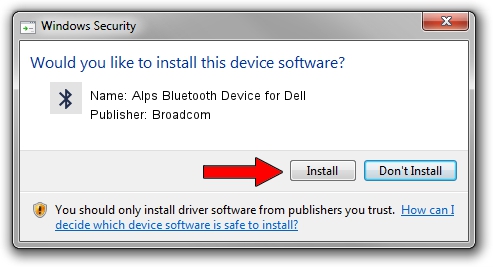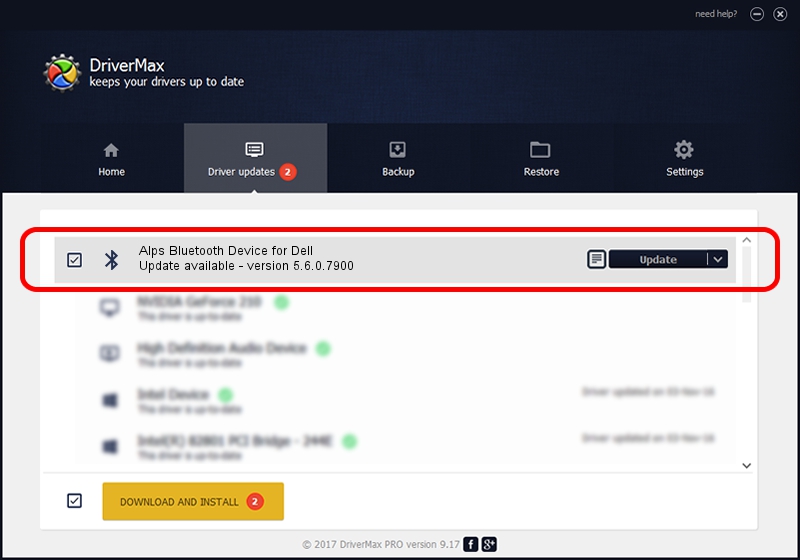Advertising seems to be blocked by your browser.
The ads help us provide this software and web site to you for free.
Please support our project by allowing our site to show ads.
Home /
Manufacturers /
Broadcom /
Alps Bluetooth Device for Dell /
USB/VID_044E&PID_301B /
5.6.0.7900 Feb 24, 2012
Download and install Broadcom Alps Bluetooth Device for Dell driver
Alps Bluetooth Device for Dell is a Bluetooth for Windows hardware device. The developer of this driver was Broadcom. USB/VID_044E&PID_301B is the matching hardware id of this device.
1. Install Broadcom Alps Bluetooth Device for Dell driver manually
- Download the driver setup file for Broadcom Alps Bluetooth Device for Dell driver from the link below. This is the download link for the driver version 5.6.0.7900 dated 2012-02-24.
- Run the driver setup file from a Windows account with the highest privileges (rights). If your User Access Control Service (UAC) is running then you will have to accept of the driver and run the setup with administrative rights.
- Go through the driver setup wizard, which should be pretty straightforward. The driver setup wizard will analyze your PC for compatible devices and will install the driver.
- Restart your PC and enjoy the fresh driver, it is as simple as that.
Driver rating 3.2 stars out of 58947 votes.
2. Using DriverMax to install Broadcom Alps Bluetooth Device for Dell driver
The advantage of using DriverMax is that it will install the driver for you in just a few seconds and it will keep each driver up to date, not just this one. How easy can you install a driver with DriverMax? Let's see!
- Start DriverMax and push on the yellow button that says ~SCAN FOR DRIVER UPDATES NOW~. Wait for DriverMax to scan and analyze each driver on your computer.
- Take a look at the list of detected driver updates. Search the list until you locate the Broadcom Alps Bluetooth Device for Dell driver. Click the Update button.
- That's all, the driver is now installed!