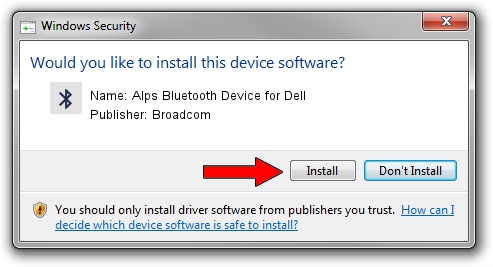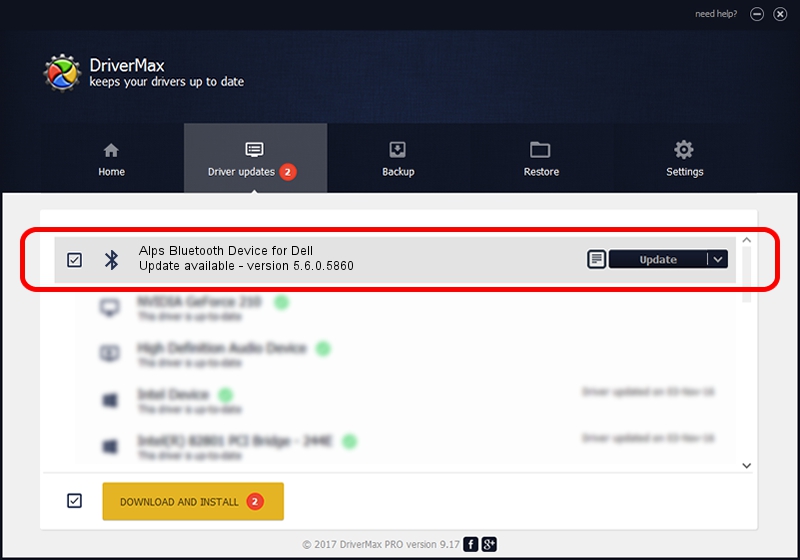Advertising seems to be blocked by your browser.
The ads help us provide this software and web site to you for free.
Please support our project by allowing our site to show ads.
Home /
Manufacturers /
Broadcom /
Alps Bluetooth Device for Dell /
USB/VID_044E&PID_301B /
5.6.0.5860 Oct 03, 2010
Broadcom Alps Bluetooth Device for Dell - two ways of downloading and installing the driver
Alps Bluetooth Device for Dell is a Bluetooth for Windows hardware device. This driver was developed by Broadcom. USB/VID_044E&PID_301B is the matching hardware id of this device.
1. How to manually install Broadcom Alps Bluetooth Device for Dell driver
- Download the driver setup file for Broadcom Alps Bluetooth Device for Dell driver from the link below. This is the download link for the driver version 5.6.0.5860 released on 2010-10-03.
- Run the driver installation file from a Windows account with the highest privileges (rights). If your User Access Control (UAC) is started then you will have to confirm the installation of the driver and run the setup with administrative rights.
- Go through the driver setup wizard, which should be pretty easy to follow. The driver setup wizard will scan your PC for compatible devices and will install the driver.
- Restart your computer and enjoy the new driver, as you can see it was quite smple.
This driver was rated with an average of 3.7 stars by 87289 users.
2. Using DriverMax to install Broadcom Alps Bluetooth Device for Dell driver
The advantage of using DriverMax is that it will install the driver for you in the easiest possible way and it will keep each driver up to date, not just this one. How easy can you install a driver with DriverMax? Let's take a look!
- Start DriverMax and click on the yellow button named ~SCAN FOR DRIVER UPDATES NOW~. Wait for DriverMax to scan and analyze each driver on your PC.
- Take a look at the list of driver updates. Scroll the list down until you locate the Broadcom Alps Bluetooth Device for Dell driver. Click the Update button.
- That's it, you installed your first driver!