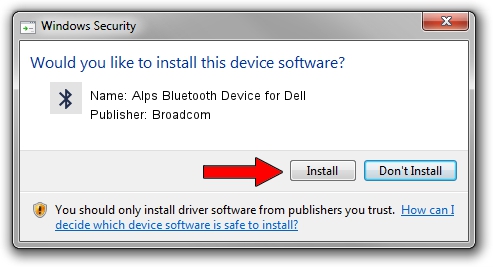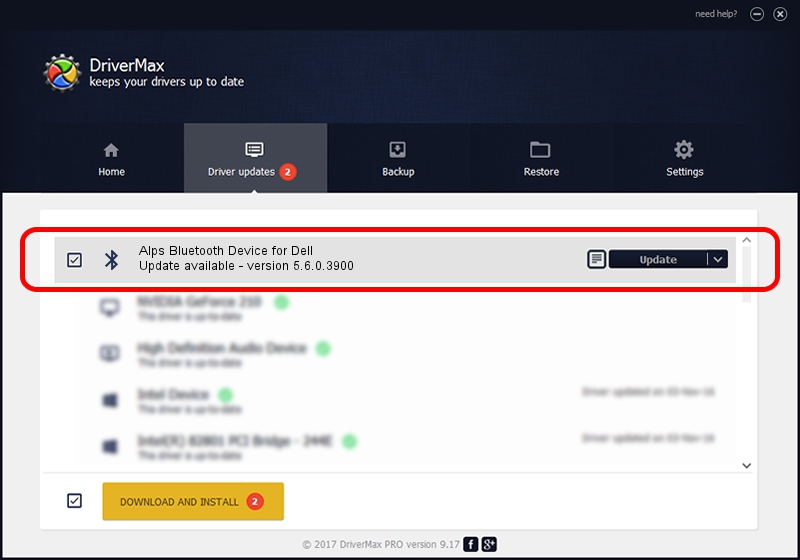Advertising seems to be blocked by your browser.
The ads help us provide this software and web site to you for free.
Please support our project by allowing our site to show ads.
Home /
Manufacturers /
Broadcom /
Alps Bluetooth Device for Dell /
USB/VID_044E&PID_301B /
5.6.0.3900 Feb 24, 2010
Broadcom Alps Bluetooth Device for Dell - two ways of downloading and installing the driver
Alps Bluetooth Device for Dell is a Bluetooth for Windows hardware device. This driver was developed by Broadcom. The hardware id of this driver is USB/VID_044E&PID_301B; this string has to match your hardware.
1. Install Broadcom Alps Bluetooth Device for Dell driver manually
- Download the setup file for Broadcom Alps Bluetooth Device for Dell driver from the location below. This download link is for the driver version 5.6.0.3900 released on 2010-02-24.
- Start the driver setup file from a Windows account with administrative rights. If your User Access Control (UAC) is started then you will have to confirm the installation of the driver and run the setup with administrative rights.
- Go through the driver setup wizard, which should be pretty easy to follow. The driver setup wizard will analyze your PC for compatible devices and will install the driver.
- Shutdown and restart your computer and enjoy the fresh driver, as you can see it was quite smple.
The file size of this driver is 133745 bytes (130.61 KB)
Driver rating 4.6 stars out of 58669 votes.
This driver will work for the following versions of Windows:
- This driver works on Windows 2000 64 bits
- This driver works on Windows Server 2003 64 bits
- This driver works on Windows XP 64 bits
- This driver works on Windows Vista 64 bits
- This driver works on Windows 7 64 bits
- This driver works on Windows 8 64 bits
- This driver works on Windows 8.1 64 bits
- This driver works on Windows 10 64 bits
- This driver works on Windows 11 64 bits
2. How to use DriverMax to install Broadcom Alps Bluetooth Device for Dell driver
The advantage of using DriverMax is that it will install the driver for you in the easiest possible way and it will keep each driver up to date. How can you install a driver using DriverMax? Let's see!
- Start DriverMax and push on the yellow button that says ~SCAN FOR DRIVER UPDATES NOW~. Wait for DriverMax to analyze each driver on your PC.
- Take a look at the list of available driver updates. Search the list until you find the Broadcom Alps Bluetooth Device for Dell driver. Click on Update.
- Finished installing the driver!

Jul 18 2016 10:35AM / Written by Dan Armano for DriverMax
follow @danarm