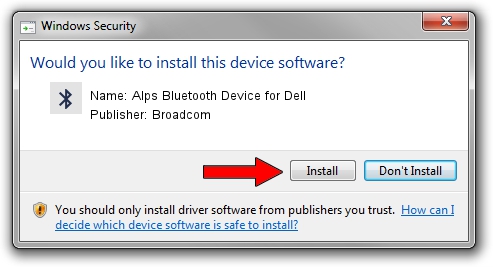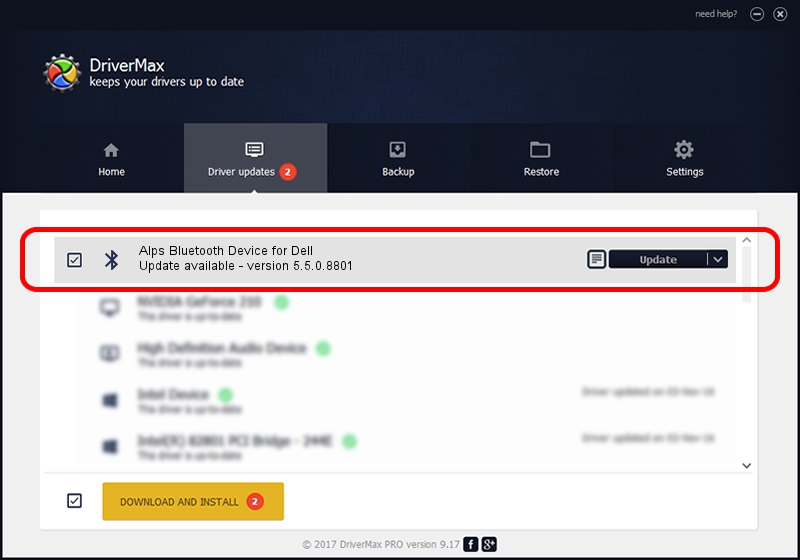Advertising seems to be blocked by your browser.
The ads help us provide this software and web site to you for free.
Please support our project by allowing our site to show ads.
Home /
Manufacturers /
Broadcom /
Alps Bluetooth Device for Dell /
USB/VID_044E&PID_301B /
5.5.0.8801 May 10, 2010
Broadcom Alps Bluetooth Device for Dell - two ways of downloading and installing the driver
Alps Bluetooth Device for Dell is a Bluetooth for Windows device. This driver was developed by Broadcom. USB/VID_044E&PID_301B is the matching hardware id of this device.
1. Broadcom Alps Bluetooth Device for Dell driver - how to install it manually
- Download the setup file for Broadcom Alps Bluetooth Device for Dell driver from the location below. This is the download link for the driver version 5.5.0.8801 dated 2010-05-10.
- Start the driver setup file from a Windows account with administrative rights. If your User Access Control (UAC) is enabled then you will have to accept of the driver and run the setup with administrative rights.
- Follow the driver installation wizard, which should be quite straightforward. The driver installation wizard will scan your PC for compatible devices and will install the driver.
- Shutdown and restart your computer and enjoy the fresh driver, as you can see it was quite smple.
This driver received an average rating of 3.9 stars out of 94613 votes.
2. Using DriverMax to install Broadcom Alps Bluetooth Device for Dell driver
The most important advantage of using DriverMax is that it will setup the driver for you in just a few seconds and it will keep each driver up to date, not just this one. How easy can you install a driver with DriverMax? Let's see!
- Start DriverMax and press on the yellow button named ~SCAN FOR DRIVER UPDATES NOW~. Wait for DriverMax to analyze each driver on your computer.
- Take a look at the list of driver updates. Search the list until you find the Broadcom Alps Bluetooth Device for Dell driver. Click on Update.
- That's all, the driver is now installed!

Jul 14 2016 6:03PM / Written by Dan Armano for DriverMax
follow @danarm