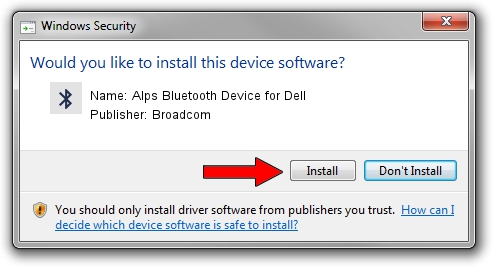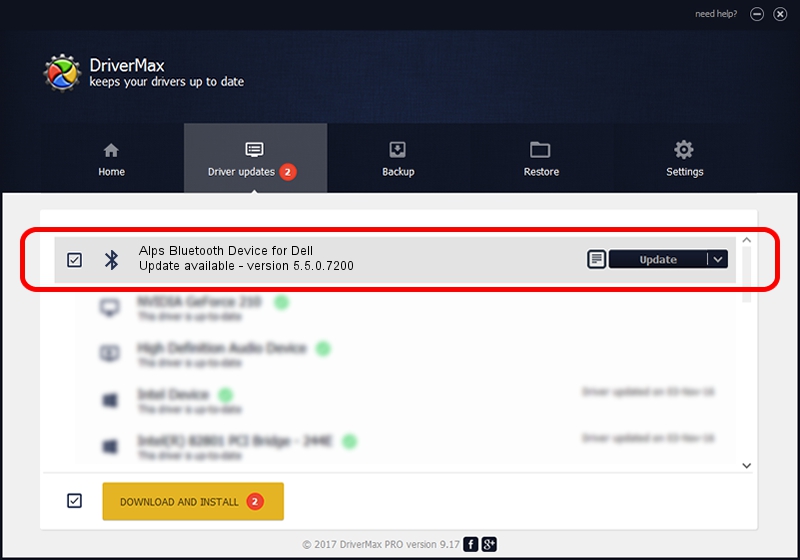Advertising seems to be blocked by your browser.
The ads help us provide this software and web site to you for free.
Please support our project by allowing our site to show ads.
Home /
Manufacturers /
Broadcom /
Alps Bluetooth Device for Dell /
USB/VID_044E&PID_301B /
5.5.0.7200 Apr 27, 2009
Broadcom Alps Bluetooth Device for Dell - two ways of downloading and installing the driver
Alps Bluetooth Device for Dell is a Bluetooth for Windows hardware device. The developer of this driver was Broadcom. In order to make sure you are downloading the exact right driver the hardware id is USB/VID_044E&PID_301B.
1. Broadcom Alps Bluetooth Device for Dell driver - how to install it manually
- Download the setup file for Broadcom Alps Bluetooth Device for Dell driver from the link below. This download link is for the driver version 5.5.0.7200 dated 2009-04-27.
- Start the driver setup file from a Windows account with the highest privileges (rights). If your User Access Control Service (UAC) is running then you will have to accept of the driver and run the setup with administrative rights.
- Go through the driver setup wizard, which should be quite straightforward. The driver setup wizard will scan your PC for compatible devices and will install the driver.
- Restart your PC and enjoy the fresh driver, as you can see it was quite smple.
The file size of this driver is 114677 bytes (111.99 KB)
This driver was installed by many users and received an average rating of 4.8 stars out of 33692 votes.
This driver is compatible with the following versions of Windows:
- This driver works on Windows 2000 32 bits
- This driver works on Windows Server 2003 32 bits
- This driver works on Windows XP 32 bits
- This driver works on Windows Vista 32 bits
- This driver works on Windows 7 32 bits
- This driver works on Windows 8 32 bits
- This driver works on Windows 8.1 32 bits
- This driver works on Windows 10 32 bits
- This driver works on Windows 11 32 bits
2. How to use DriverMax to install Broadcom Alps Bluetooth Device for Dell driver
The most important advantage of using DriverMax is that it will setup the driver for you in the easiest possible way and it will keep each driver up to date. How can you install a driver using DriverMax? Let's see!
- Open DriverMax and push on the yellow button named ~SCAN FOR DRIVER UPDATES NOW~. Wait for DriverMax to analyze each driver on your PC.
- Take a look at the list of available driver updates. Scroll the list down until you locate the Broadcom Alps Bluetooth Device for Dell driver. Click the Update button.
- Enjoy using the updated driver! :)

Aug 14 2016 4:20AM / Written by Andreea Kartman for DriverMax
follow @DeeaKartman