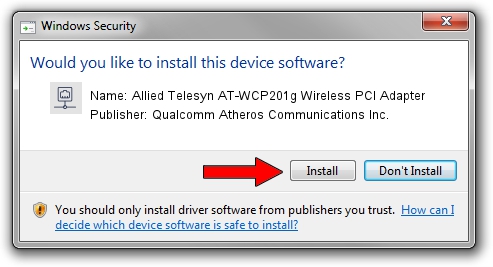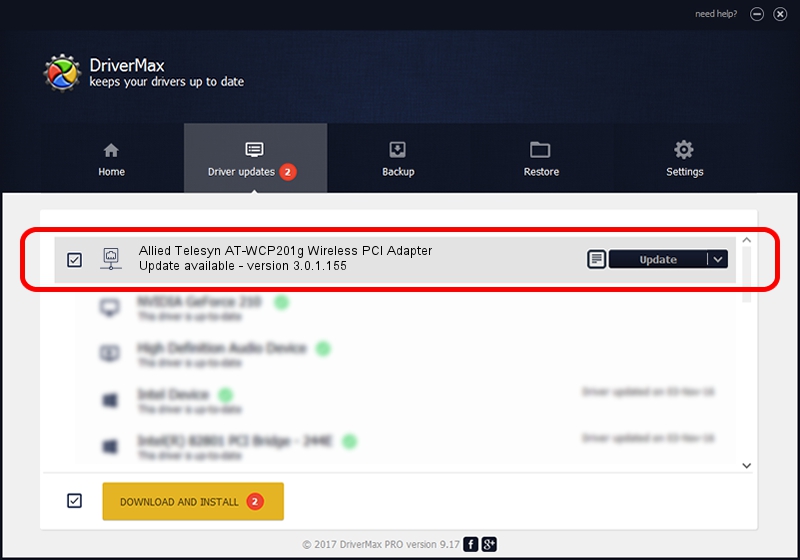Advertising seems to be blocked by your browser.
The ads help us provide this software and web site to you for free.
Please support our project by allowing our site to show ads.
Home /
Manufacturers /
Qualcomm Atheros Communications Inc. /
Allied Telesyn AT-WCP201g Wireless PCI Adapter /
PCI/VEN_168C&DEV_0013&SUBSYS_12031259 /
3.0.1.155 May 03, 2013
Qualcomm Atheros Communications Inc. Allied Telesyn AT-WCP201g Wireless PCI Adapter driver download and installation
Allied Telesyn AT-WCP201g Wireless PCI Adapter is a Network Adapters hardware device. The developer of this driver was Qualcomm Atheros Communications Inc.. In order to make sure you are downloading the exact right driver the hardware id is PCI/VEN_168C&DEV_0013&SUBSYS_12031259.
1. How to manually install Qualcomm Atheros Communications Inc. Allied Telesyn AT-WCP201g Wireless PCI Adapter driver
- Download the driver setup file for Qualcomm Atheros Communications Inc. Allied Telesyn AT-WCP201g Wireless PCI Adapter driver from the location below. This download link is for the driver version 3.0.1.155 released on 2013-05-03.
- Start the driver setup file from a Windows account with administrative rights. If your UAC (User Access Control) is enabled then you will have to confirm the installation of the driver and run the setup with administrative rights.
- Follow the driver setup wizard, which should be quite straightforward. The driver setup wizard will scan your PC for compatible devices and will install the driver.
- Restart your computer and enjoy the new driver, it is as simple as that.
Driver file size: 1065346 bytes (1.02 MB)
This driver received an average rating of 3.4 stars out of 69570 votes.
This driver will work for the following versions of Windows:
- This driver works on Windows 8 32 bits
- This driver works on Windows 8.1 32 bits
- This driver works on Windows 10 32 bits
- This driver works on Windows 11 32 bits
2. How to use DriverMax to install Qualcomm Atheros Communications Inc. Allied Telesyn AT-WCP201g Wireless PCI Adapter driver
The advantage of using DriverMax is that it will setup the driver for you in the easiest possible way and it will keep each driver up to date. How can you install a driver with DriverMax? Let's take a look!
- Open DriverMax and push on the yellow button named ~SCAN FOR DRIVER UPDATES NOW~. Wait for DriverMax to analyze each driver on your computer.
- Take a look at the list of detected driver updates. Scroll the list down until you locate the Qualcomm Atheros Communications Inc. Allied Telesyn AT-WCP201g Wireless PCI Adapter driver. Click the Update button.
- That's all, the driver is now installed!

Jul 13 2016 11:26PM / Written by Dan Armano for DriverMax
follow @danarm