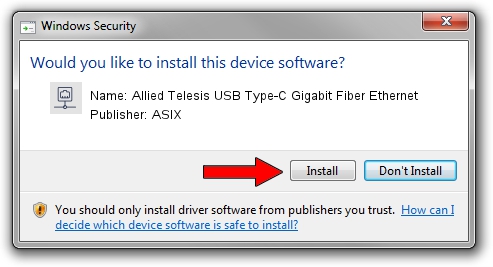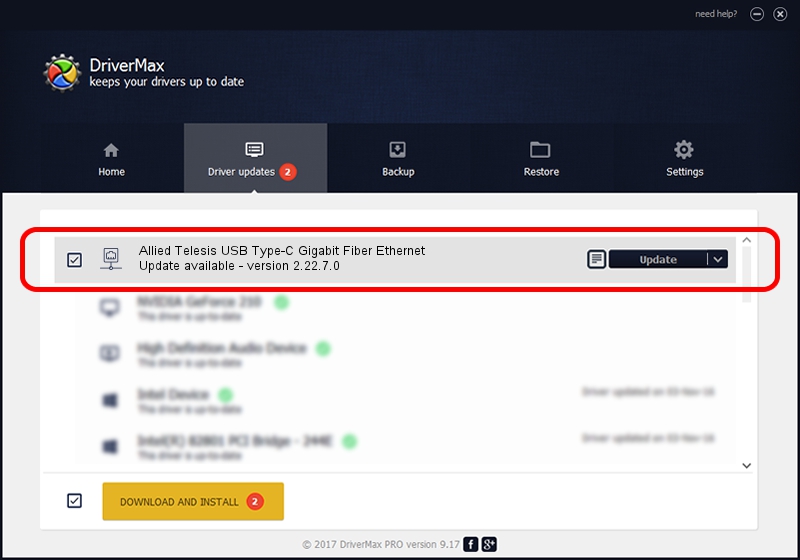Advertising seems to be blocked by your browser.
The ads help us provide this software and web site to you for free.
Please support our project by allowing our site to show ads.
Home /
Manufacturers /
ASIX /
Allied Telesis USB Type-C Gigabit Fiber Ethernet /
USB/VID_07C9&PID_000E /
2.22.7.0 Aug 02, 2023
Download and install ASIX Allied Telesis USB Type-C Gigabit Fiber Ethernet driver
Allied Telesis USB Type-C Gigabit Fiber Ethernet is a Network Adapters hardware device. The Windows version of this driver was developed by ASIX. USB/VID_07C9&PID_000E is the matching hardware id of this device.
1. How to manually install ASIX Allied Telesis USB Type-C Gigabit Fiber Ethernet driver
- Download the setup file for ASIX Allied Telesis USB Type-C Gigabit Fiber Ethernet driver from the location below. This is the download link for the driver version 2.22.7.0 dated 2023-08-02.
- Start the driver installation file from a Windows account with administrative rights. If your UAC (User Access Control) is started then you will have to confirm the installation of the driver and run the setup with administrative rights.
- Follow the driver installation wizard, which should be pretty easy to follow. The driver installation wizard will analyze your PC for compatible devices and will install the driver.
- Restart your computer and enjoy the updated driver, as you can see it was quite smple.
File size of the driver: 99801 bytes (97.46 KB)
This driver received an average rating of 5 stars out of 28260 votes.
This driver is fully compatible with the following versions of Windows:
- This driver works on Windows 2000 64 bits
- This driver works on Windows Server 2003 64 bits
- This driver works on Windows XP 64 bits
- This driver works on Windows Vista 64 bits
- This driver works on Windows 7 64 bits
- This driver works on Windows 8 64 bits
- This driver works on Windows 8.1 64 bits
- This driver works on Windows 10 64 bits
- This driver works on Windows 11 64 bits
2. How to install ASIX Allied Telesis USB Type-C Gigabit Fiber Ethernet driver using DriverMax
The most important advantage of using DriverMax is that it will setup the driver for you in the easiest possible way and it will keep each driver up to date, not just this one. How can you install a driver using DriverMax? Let's take a look!
- Start DriverMax and click on the yellow button named ~SCAN FOR DRIVER UPDATES NOW~. Wait for DriverMax to scan and analyze each driver on your computer.
- Take a look at the list of driver updates. Search the list until you locate the ASIX Allied Telesis USB Type-C Gigabit Fiber Ethernet driver. Click on Update.
- Enjoy using the updated driver! :)

Sep 7 2024 12:42PM / Written by Dan Armano for DriverMax
follow @danarm