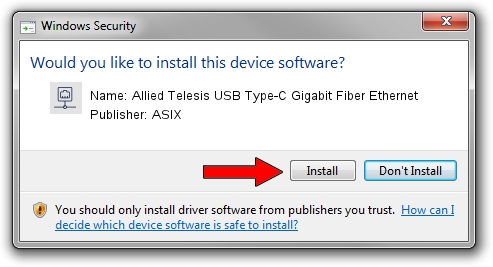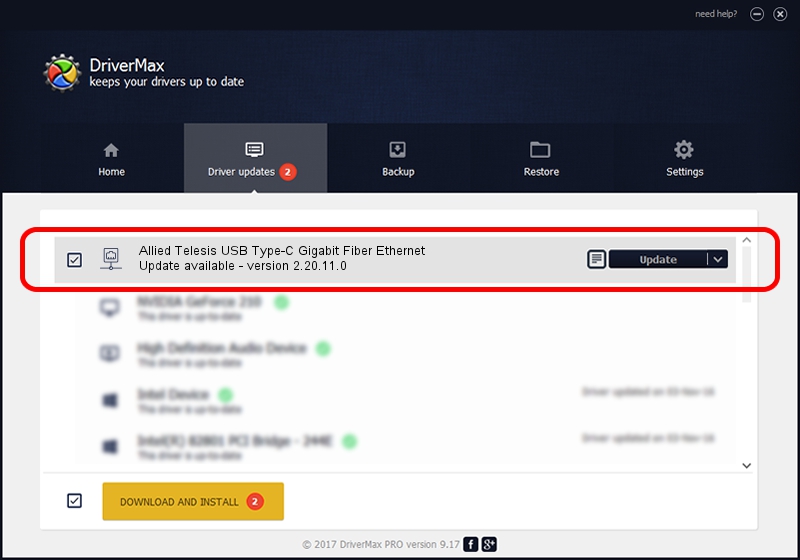Advertising seems to be blocked by your browser.
The ads help us provide this software and web site to you for free.
Please support our project by allowing our site to show ads.
Home /
Manufacturers /
ASIX /
Allied Telesis USB Type-C Gigabit Fiber Ethernet /
USB/VID_07C9&PID_000E /
2.20.11.0 Aug 02, 2023
Driver for ASIX Allied Telesis USB Type-C Gigabit Fiber Ethernet - downloading and installing it
Allied Telesis USB Type-C Gigabit Fiber Ethernet is a Network Adapters hardware device. This Windows driver was developed by ASIX. USB/VID_07C9&PID_000E is the matching hardware id of this device.
1. ASIX Allied Telesis USB Type-C Gigabit Fiber Ethernet - install the driver manually
- Download the setup file for ASIX Allied Telesis USB Type-C Gigabit Fiber Ethernet driver from the link below. This is the download link for the driver version 2.20.11.0 released on 2023-08-02.
- Run the driver installation file from a Windows account with administrative rights. If your UAC (User Access Control) is running then you will have to confirm the installation of the driver and run the setup with administrative rights.
- Follow the driver installation wizard, which should be quite easy to follow. The driver installation wizard will scan your PC for compatible devices and will install the driver.
- Restart your PC and enjoy the fresh driver, as you can see it was quite smple.
This driver received an average rating of 3.7 stars out of 93758 votes.
2. How to install ASIX Allied Telesis USB Type-C Gigabit Fiber Ethernet driver using DriverMax
The advantage of using DriverMax is that it will install the driver for you in just a few seconds and it will keep each driver up to date. How easy can you install a driver using DriverMax? Let's take a look!
- Open DriverMax and click on the yellow button that says ~SCAN FOR DRIVER UPDATES NOW~. Wait for DriverMax to analyze each driver on your PC.
- Take a look at the list of driver updates. Scroll the list down until you find the ASIX Allied Telesis USB Type-C Gigabit Fiber Ethernet driver. Click the Update button.
- That's it, you installed your first driver!

Sep 6 2024 3:03AM / Written by Daniel Statescu for DriverMax
follow @DanielStatescu