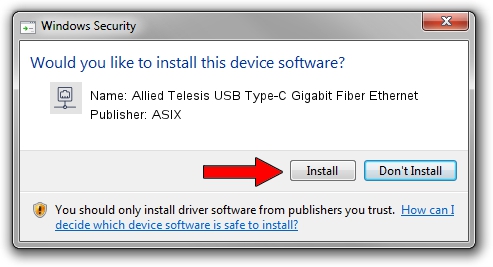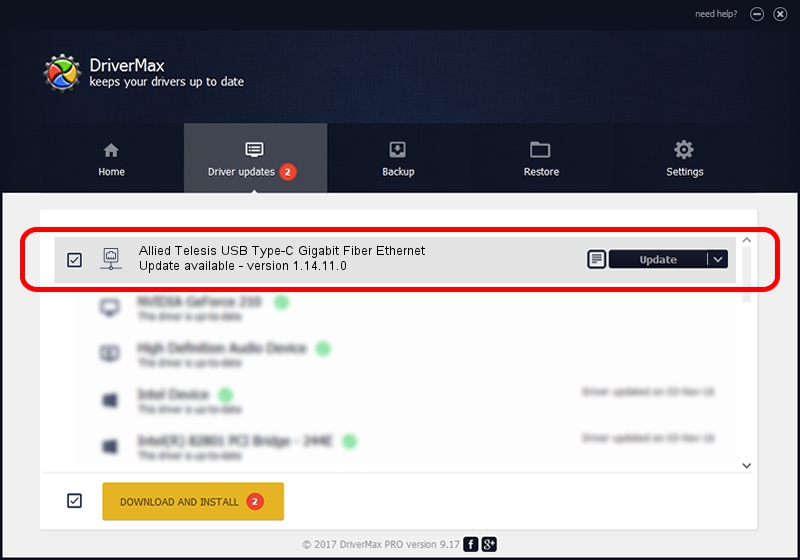Advertising seems to be blocked by your browser.
The ads help us provide this software and web site to you for free.
Please support our project by allowing our site to show ads.
Home /
Manufacturers /
ASIX /
Allied Telesis USB Type-C Gigabit Fiber Ethernet /
USB/VID_07C9&PID_000E /
1.14.11.0 Jun 08, 2017
ASIX Allied Telesis USB Type-C Gigabit Fiber Ethernet how to download and install the driver
Allied Telesis USB Type-C Gigabit Fiber Ethernet is a Network Adapters device. The Windows version of this driver was developed by ASIX. In order to make sure you are downloading the exact right driver the hardware id is USB/VID_07C9&PID_000E.
1. Install ASIX Allied Telesis USB Type-C Gigabit Fiber Ethernet driver manually
- Download the setup file for ASIX Allied Telesis USB Type-C Gigabit Fiber Ethernet driver from the location below. This download link is for the driver version 1.14.11.0 dated 2017-06-08.
- Start the driver installation file from a Windows account with the highest privileges (rights). If your User Access Control Service (UAC) is enabled then you will have to accept of the driver and run the setup with administrative rights.
- Go through the driver installation wizard, which should be quite straightforward. The driver installation wizard will scan your PC for compatible devices and will install the driver.
- Shutdown and restart your computer and enjoy the fresh driver, it is as simple as that.
Driver file size: 56982 bytes (55.65 KB)
This driver was installed by many users and received an average rating of 4.9 stars out of 6438 votes.
This driver is fully compatible with the following versions of Windows:
- This driver works on Windows 7 64 bits
- This driver works on Windows 8 64 bits
- This driver works on Windows 8.1 64 bits
- This driver works on Windows 10 64 bits
- This driver works on Windows 11 64 bits
2. How to install ASIX Allied Telesis USB Type-C Gigabit Fiber Ethernet driver using DriverMax
The most important advantage of using DriverMax is that it will install the driver for you in the easiest possible way and it will keep each driver up to date, not just this one. How can you install a driver with DriverMax? Let's take a look!
- Open DriverMax and push on the yellow button that says ~SCAN FOR DRIVER UPDATES NOW~. Wait for DriverMax to analyze each driver on your computer.
- Take a look at the list of driver updates. Scroll the list down until you locate the ASIX Allied Telesis USB Type-C Gigabit Fiber Ethernet driver. Click on Update.
- Finished installing the driver!

May 23 2024 6:34AM / Written by Daniel Statescu for DriverMax
follow @DanielStatescu