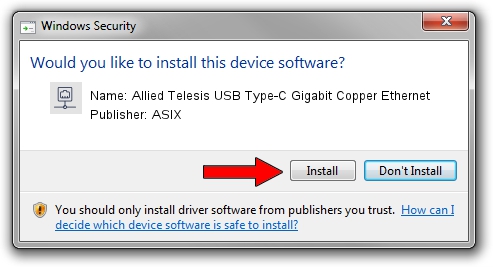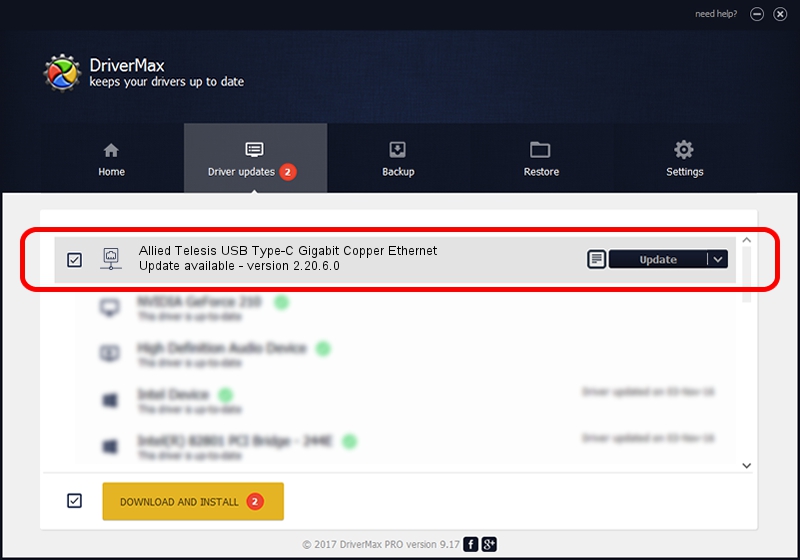Advertising seems to be blocked by your browser.
The ads help us provide this software and web site to you for free.
Please support our project by allowing our site to show ads.
Home /
Manufacturers /
ASIX /
Allied Telesis USB Type-C Gigabit Copper Ethernet /
USB/VID_07C9&PID_0011 /
2.20.6.0 Aug 16, 2021
ASIX Allied Telesis USB Type-C Gigabit Copper Ethernet how to download and install the driver
Allied Telesis USB Type-C Gigabit Copper Ethernet is a Network Adapters device. This Windows driver was developed by ASIX. The hardware id of this driver is USB/VID_07C9&PID_0011.
1. Install ASIX Allied Telesis USB Type-C Gigabit Copper Ethernet driver manually
- Download the driver setup file for ASIX Allied Telesis USB Type-C Gigabit Copper Ethernet driver from the link below. This is the download link for the driver version 2.20.6.0 released on 2021-08-16.
- Start the driver setup file from a Windows account with the highest privileges (rights). If your UAC (User Access Control) is started then you will have to confirm the installation of the driver and run the setup with administrative rights.
- Follow the driver setup wizard, which should be quite easy to follow. The driver setup wizard will scan your PC for compatible devices and will install the driver.
- Restart your computer and enjoy the fresh driver, as you can see it was quite smple.
Download size of the driver: 82015 bytes (80.09 KB)
Driver rating 4.9 stars out of 91332 votes.
This driver is compatible with the following versions of Windows:
- This driver works on Windows 2000 32 bits
- This driver works on Windows Server 2003 32 bits
- This driver works on Windows XP 32 bits
- This driver works on Windows Vista 32 bits
- This driver works on Windows 7 32 bits
- This driver works on Windows 8 32 bits
- This driver works on Windows 8.1 32 bits
- This driver works on Windows 10 32 bits
- This driver works on Windows 11 32 bits
2. The easy way: using DriverMax to install ASIX Allied Telesis USB Type-C Gigabit Copper Ethernet driver
The advantage of using DriverMax is that it will install the driver for you in just a few seconds and it will keep each driver up to date. How easy can you install a driver using DriverMax? Let's take a look!
- Start DriverMax and push on the yellow button that says ~SCAN FOR DRIVER UPDATES NOW~. Wait for DriverMax to scan and analyze each driver on your PC.
- Take a look at the list of driver updates. Scroll the list down until you locate the ASIX Allied Telesis USB Type-C Gigabit Copper Ethernet driver. Click on Update.
- That's it, you installed your first driver!

Aug 15 2024 1:44AM / Written by Dan Armano for DriverMax
follow @danarm