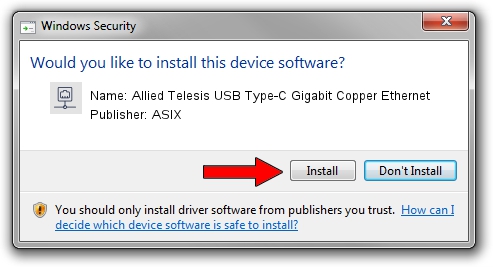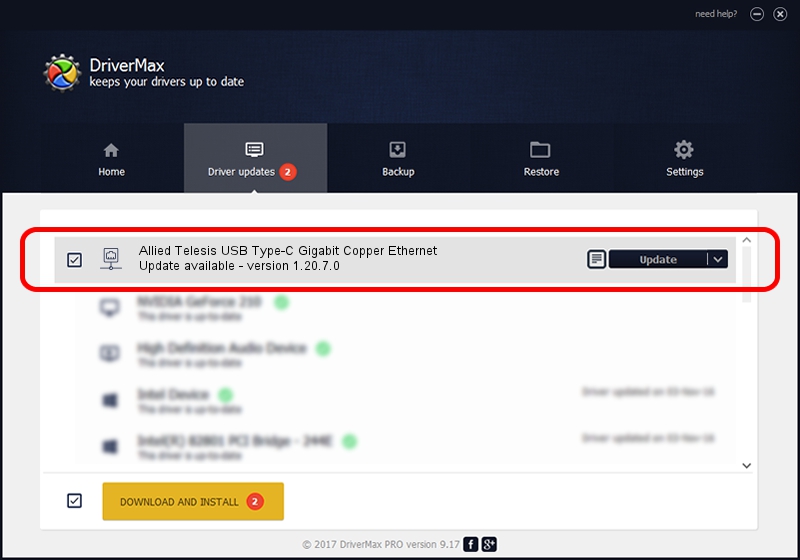Advertising seems to be blocked by your browser.
The ads help us provide this software and web site to you for free.
Please support our project by allowing our site to show ads.
Home /
Manufacturers /
ASIX /
Allied Telesis USB Type-C Gigabit Copper Ethernet /
USB/VID_07C9&PID_0011 /
1.20.7.0 May 19, 2020
ASIX Allied Telesis USB Type-C Gigabit Copper Ethernet driver download and installation
Allied Telesis USB Type-C Gigabit Copper Ethernet is a Network Adapters device. The Windows version of this driver was developed by ASIX. USB/VID_07C9&PID_0011 is the matching hardware id of this device.
1. ASIX Allied Telesis USB Type-C Gigabit Copper Ethernet - install the driver manually
- Download the setup file for ASIX Allied Telesis USB Type-C Gigabit Copper Ethernet driver from the location below. This download link is for the driver version 1.20.7.0 released on 2020-05-19.
- Run the driver setup file from a Windows account with administrative rights. If your User Access Control Service (UAC) is enabled then you will have to confirm the installation of the driver and run the setup with administrative rights.
- Go through the driver installation wizard, which should be pretty easy to follow. The driver installation wizard will analyze your PC for compatible devices and will install the driver.
- Shutdown and restart your PC and enjoy the updated driver, as you can see it was quite smple.
Download size of the driver: 66587 bytes (65.03 KB)
This driver was installed by many users and received an average rating of 4.5 stars out of 67820 votes.
This driver is compatible with the following versions of Windows:
- This driver works on Windows 2000 64 bits
- This driver works on Windows Server 2003 64 bits
- This driver works on Windows XP 64 bits
- This driver works on Windows Vista 64 bits
- This driver works on Windows 7 64 bits
- This driver works on Windows 8 64 bits
- This driver works on Windows 8.1 64 bits
- This driver works on Windows 10 64 bits
- This driver works on Windows 11 64 bits
2. The easy way: using DriverMax to install ASIX Allied Telesis USB Type-C Gigabit Copper Ethernet driver
The most important advantage of using DriverMax is that it will setup the driver for you in the easiest possible way and it will keep each driver up to date, not just this one. How can you install a driver with DriverMax? Let's take a look!
- Open DriverMax and click on the yellow button that says ~SCAN FOR DRIVER UPDATES NOW~. Wait for DriverMax to scan and analyze each driver on your computer.
- Take a look at the list of driver updates. Search the list until you locate the ASIX Allied Telesis USB Type-C Gigabit Copper Ethernet driver. Click the Update button.
- That's it, you installed your first driver!

Jul 31 2024 5:55PM / Written by Daniel Statescu for DriverMax
follow @DanielStatescu