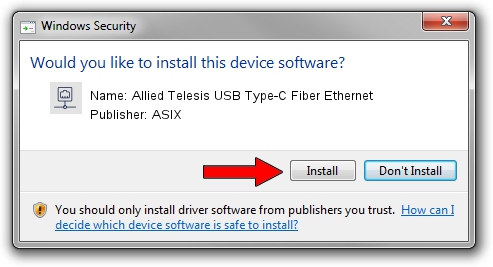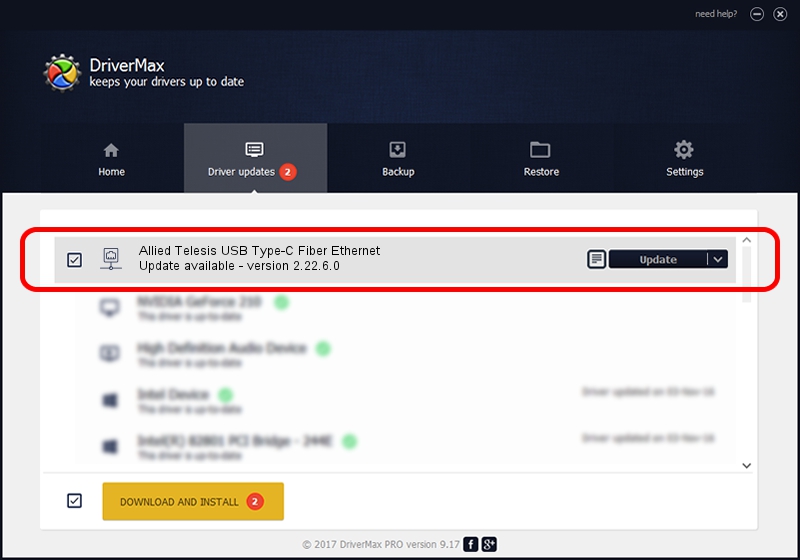Advertising seems to be blocked by your browser.
The ads help us provide this software and web site to you for free.
Please support our project by allowing our site to show ads.
Home /
Manufacturers /
ASIX /
Allied Telesis USB Type-C Fiber Ethernet /
USB/VID_07C9&PID_0010 /
2.22.6.0 May 17, 2023
ASIX Allied Telesis USB Type-C Fiber Ethernet how to download and install the driver
Allied Telesis USB Type-C Fiber Ethernet is a Network Adapters device. This Windows driver was developed by ASIX. In order to make sure you are downloading the exact right driver the hardware id is USB/VID_07C9&PID_0010.
1. Manually install ASIX Allied Telesis USB Type-C Fiber Ethernet driver
- You can download from the link below the driver setup file for the ASIX Allied Telesis USB Type-C Fiber Ethernet driver. The archive contains version 2.22.6.0 dated 2023-05-17 of the driver.
- Run the driver installer file from a user account with administrative rights. If your User Access Control (UAC) is running please accept of the driver and run the setup with administrative rights.
- Follow the driver setup wizard, which will guide you; it should be quite easy to follow. The driver setup wizard will scan your PC and will install the right driver.
- When the operation finishes shutdown and restart your PC in order to use the updated driver. As you can see it was quite smple to install a Windows driver!
This driver was installed by many users and received an average rating of 3 stars out of 64047 votes.
2. Using DriverMax to install ASIX Allied Telesis USB Type-C Fiber Ethernet driver
The most important advantage of using DriverMax is that it will setup the driver for you in just a few seconds and it will keep each driver up to date. How can you install a driver with DriverMax? Let's see!
- Open DriverMax and press on the yellow button named ~SCAN FOR DRIVER UPDATES NOW~. Wait for DriverMax to analyze each driver on your computer.
- Take a look at the list of available driver updates. Search the list until you find the ASIX Allied Telesis USB Type-C Fiber Ethernet driver. Click on Update.
- That's it, you installed your first driver!

Sep 2 2024 7:00PM / Written by Dan Armano for DriverMax
follow @danarm