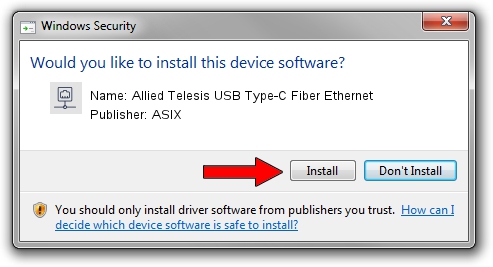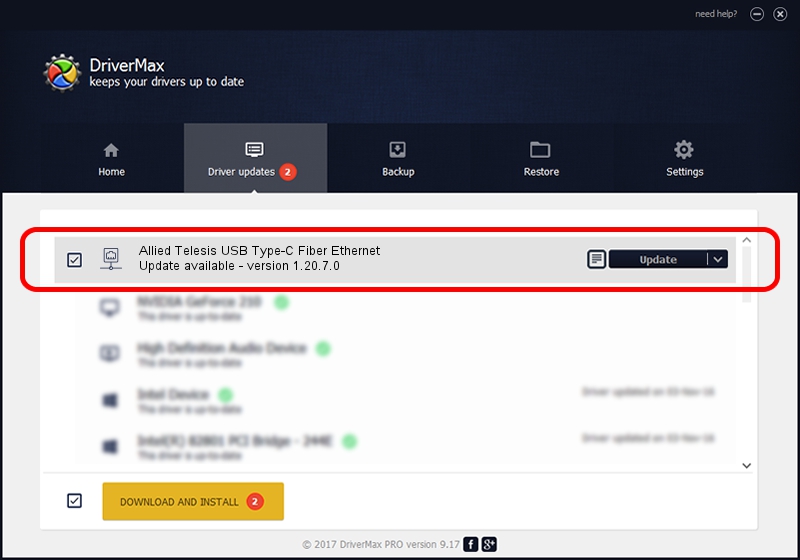Advertising seems to be blocked by your browser.
The ads help us provide this software and web site to you for free.
Please support our project by allowing our site to show ads.
Home /
Manufacturers /
ASIX /
Allied Telesis USB Type-C Fiber Ethernet /
USB/VID_07C9&PID_0010 /
1.20.7.0 May 19, 2020
ASIX Allied Telesis USB Type-C Fiber Ethernet - two ways of downloading and installing the driver
Allied Telesis USB Type-C Fiber Ethernet is a Network Adapters hardware device. This driver was developed by ASIX. In order to make sure you are downloading the exact right driver the hardware id is USB/VID_07C9&PID_0010.
1. ASIX Allied Telesis USB Type-C Fiber Ethernet driver - how to install it manually
- Download the driver setup file for ASIX Allied Telesis USB Type-C Fiber Ethernet driver from the location below. This is the download link for the driver version 1.20.7.0 released on 2020-05-19.
- Run the driver setup file from a Windows account with administrative rights. If your User Access Control Service (UAC) is running then you will have to confirm the installation of the driver and run the setup with administrative rights.
- Follow the driver setup wizard, which should be quite straightforward. The driver setup wizard will analyze your PC for compatible devices and will install the driver.
- Restart your computer and enjoy the updated driver, it is as simple as that.
Driver file size: 66587 bytes (65.03 KB)
This driver was installed by many users and received an average rating of 4.1 stars out of 67811 votes.
This driver is fully compatible with the following versions of Windows:
- This driver works on Windows 2000 64 bits
- This driver works on Windows Server 2003 64 bits
- This driver works on Windows XP 64 bits
- This driver works on Windows Vista 64 bits
- This driver works on Windows 7 64 bits
- This driver works on Windows 8 64 bits
- This driver works on Windows 8.1 64 bits
- This driver works on Windows 10 64 bits
- This driver works on Windows 11 64 bits
2. Using DriverMax to install ASIX Allied Telesis USB Type-C Fiber Ethernet driver
The advantage of using DriverMax is that it will setup the driver for you in the easiest possible way and it will keep each driver up to date, not just this one. How can you install a driver with DriverMax? Let's follow a few steps!
- Open DriverMax and click on the yellow button that says ~SCAN FOR DRIVER UPDATES NOW~. Wait for DriverMax to scan and analyze each driver on your computer.
- Take a look at the list of available driver updates. Search the list until you locate the ASIX Allied Telesis USB Type-C Fiber Ethernet driver. Click the Update button.
- That's all, the driver is now installed!

Jul 31 2024 5:55PM / Written by Dan Armano for DriverMax
follow @danarm