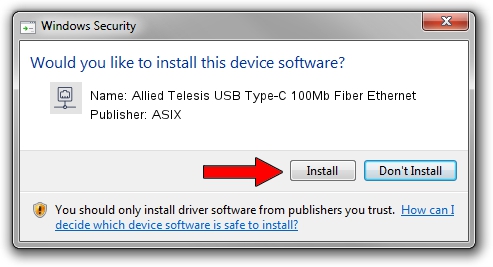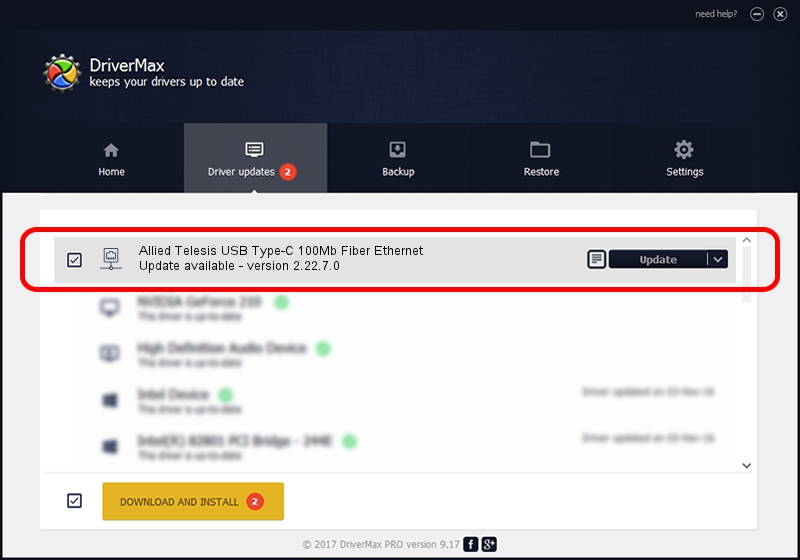Advertising seems to be blocked by your browser.
The ads help us provide this software and web site to you for free.
Please support our project by allowing our site to show ads.
Home /
Manufacturers /
ASIX /
Allied Telesis USB Type-C 100Mb Fiber Ethernet /
USB/VID_07C9&PID_000F /
2.22.7.0 Aug 02, 2023
ASIX Allied Telesis USB Type-C 100Mb Fiber Ethernet driver download and installation
Allied Telesis USB Type-C 100Mb Fiber Ethernet is a Network Adapters device. This Windows driver was developed by ASIX. The hardware id of this driver is USB/VID_07C9&PID_000F.
1. Install ASIX Allied Telesis USB Type-C 100Mb Fiber Ethernet driver manually
- Download the driver setup file for ASIX Allied Telesis USB Type-C 100Mb Fiber Ethernet driver from the location below. This is the download link for the driver version 2.22.7.0 dated 2023-08-02.
- Start the driver setup file from a Windows account with administrative rights. If your User Access Control Service (UAC) is running then you will have to accept of the driver and run the setup with administrative rights.
- Follow the driver setup wizard, which should be pretty straightforward. The driver setup wizard will scan your PC for compatible devices and will install the driver.
- Shutdown and restart your PC and enjoy the updated driver, as you can see it was quite smple.
The file size of this driver is 99801 bytes (97.46 KB)
This driver received an average rating of 4.2 stars out of 28269 votes.
This driver is compatible with the following versions of Windows:
- This driver works on Windows 2000 64 bits
- This driver works on Windows Server 2003 64 bits
- This driver works on Windows XP 64 bits
- This driver works on Windows Vista 64 bits
- This driver works on Windows 7 64 bits
- This driver works on Windows 8 64 bits
- This driver works on Windows 8.1 64 bits
- This driver works on Windows 10 64 bits
- This driver works on Windows 11 64 bits
2. Installing the ASIX Allied Telesis USB Type-C 100Mb Fiber Ethernet driver using DriverMax: the easy way
The most important advantage of using DriverMax is that it will setup the driver for you in just a few seconds and it will keep each driver up to date, not just this one. How easy can you install a driver using DriverMax? Let's follow a few steps!
- Start DriverMax and click on the yellow button named ~SCAN FOR DRIVER UPDATES NOW~. Wait for DriverMax to scan and analyze each driver on your computer.
- Take a look at the list of detected driver updates. Search the list until you locate the ASIX Allied Telesis USB Type-C 100Mb Fiber Ethernet driver. Click on Update.
- That's all, the driver is now installed!

Sep 7 2024 12:42PM / Written by Daniel Statescu for DriverMax
follow @DanielStatescu