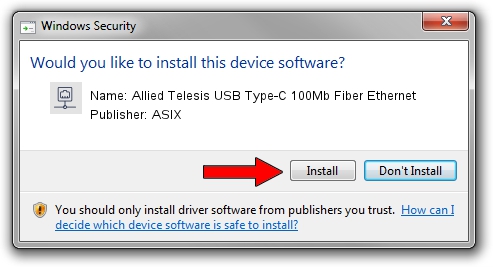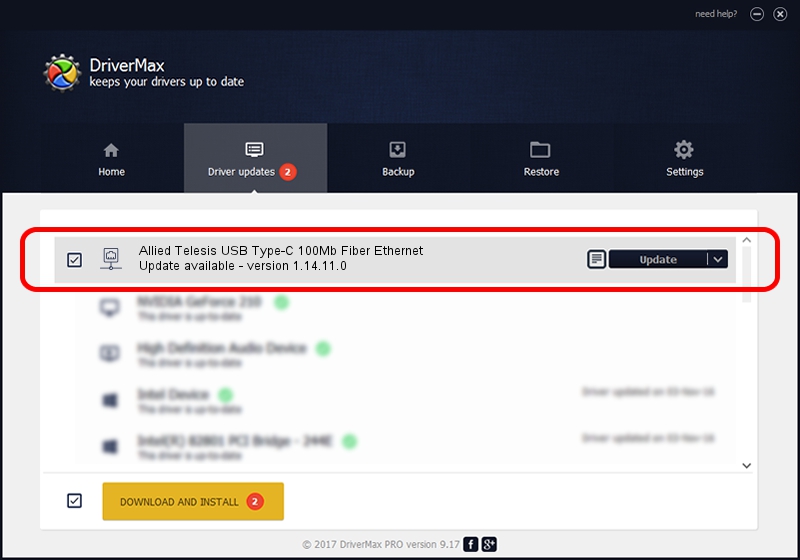Advertising seems to be blocked by your browser.
The ads help us provide this software and web site to you for free.
Please support our project by allowing our site to show ads.
Home /
Manufacturers /
ASIX /
Allied Telesis USB Type-C 100Mb Fiber Ethernet /
USB/VID_07C9&PID_000F /
1.14.11.0 Jun 08, 2017
ASIX Allied Telesis USB Type-C 100Mb Fiber Ethernet driver download and installation
Allied Telesis USB Type-C 100Mb Fiber Ethernet is a Network Adapters hardware device. This Windows driver was developed by ASIX. The hardware id of this driver is USB/VID_07C9&PID_000F; this string has to match your hardware.
1. Install ASIX Allied Telesis USB Type-C 100Mb Fiber Ethernet driver manually
- You can download from the link below the driver setup file for the ASIX Allied Telesis USB Type-C 100Mb Fiber Ethernet driver. The archive contains version 1.14.11.0 released on 2017-06-08 of the driver.
- Run the driver installer file from a user account with the highest privileges (rights). If your UAC (User Access Control) is started please confirm the installation of the driver and run the setup with administrative rights.
- Follow the driver setup wizard, which will guide you; it should be pretty easy to follow. The driver setup wizard will analyze your computer and will install the right driver.
- When the operation finishes restart your PC in order to use the updated driver. It is as simple as that to install a Windows driver!
The file size of this driver is 56982 bytes (55.65 KB)
This driver was rated with an average of 4.9 stars by 6290 users.
This driver is fully compatible with the following versions of Windows:
- This driver works on Windows 7 64 bits
- This driver works on Windows 8 64 bits
- This driver works on Windows 8.1 64 bits
- This driver works on Windows 10 64 bits
- This driver works on Windows 11 64 bits
2. How to use DriverMax to install ASIX Allied Telesis USB Type-C 100Mb Fiber Ethernet driver
The most important advantage of using DriverMax is that it will setup the driver for you in the easiest possible way and it will keep each driver up to date, not just this one. How can you install a driver using DriverMax? Let's see!
- Open DriverMax and push on the yellow button that says ~SCAN FOR DRIVER UPDATES NOW~. Wait for DriverMax to scan and analyze each driver on your PC.
- Take a look at the list of driver updates. Search the list until you locate the ASIX Allied Telesis USB Type-C 100Mb Fiber Ethernet driver. Click the Update button.
- That's it, you installed your first driver!

May 23 2024 6:35AM / Written by Dan Armano for DriverMax
follow @danarm