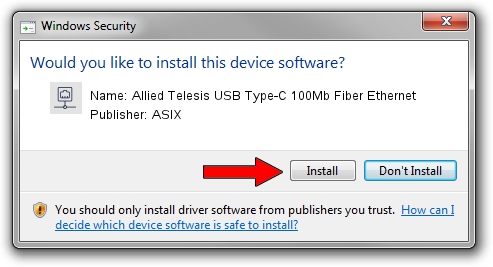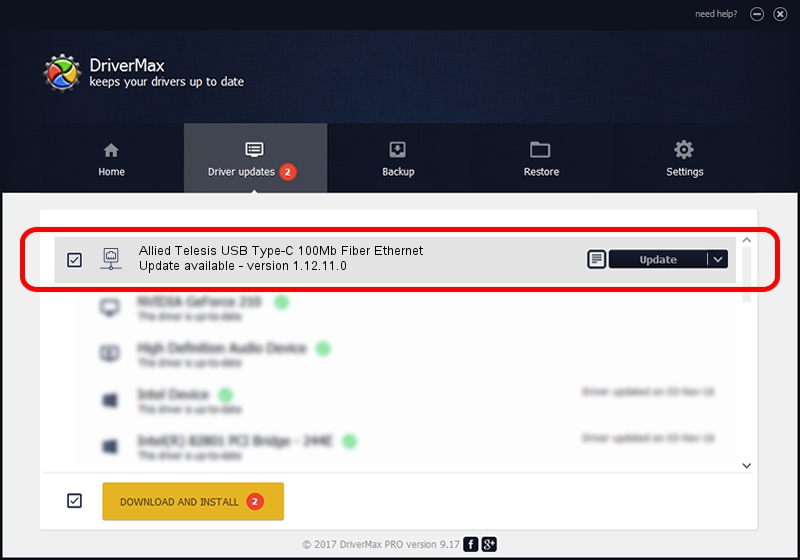Advertising seems to be blocked by your browser.
The ads help us provide this software and web site to you for free.
Please support our project by allowing our site to show ads.
Home /
Manufacturers /
ASIX /
Allied Telesis USB Type-C 100Mb Fiber Ethernet /
USB/VID_07C9&PID_000F /
1.12.11.0 Oct 17, 2016
Download and install ASIX Allied Telesis USB Type-C 100Mb Fiber Ethernet driver
Allied Telesis USB Type-C 100Mb Fiber Ethernet is a Network Adapters hardware device. The developer of this driver was ASIX. In order to make sure you are downloading the exact right driver the hardware id is USB/VID_07C9&PID_000F.
1. How to manually install ASIX Allied Telesis USB Type-C 100Mb Fiber Ethernet driver
- Download the setup file for ASIX Allied Telesis USB Type-C 100Mb Fiber Ethernet driver from the link below. This is the download link for the driver version 1.12.11.0 dated 2016-10-17.
- Run the driver installation file from a Windows account with administrative rights. If your User Access Control (UAC) is started then you will have to confirm the installation of the driver and run the setup with administrative rights.
- Follow the driver setup wizard, which should be quite easy to follow. The driver setup wizard will scan your PC for compatible devices and will install the driver.
- Shutdown and restart your computer and enjoy the fresh driver, it is as simple as that.
Download size of the driver: 45830 bytes (44.76 KB)
Driver rating 4 stars out of 19018 votes.
This driver is fully compatible with the following versions of Windows:
- This driver works on Windows 7 32 bits
- This driver works on Windows 8 32 bits
- This driver works on Windows 8.1 32 bits
- This driver works on Windows 10 32 bits
- This driver works on Windows 11 32 bits
2. The easy way: using DriverMax to install ASIX Allied Telesis USB Type-C 100Mb Fiber Ethernet driver
The advantage of using DriverMax is that it will install the driver for you in the easiest possible way and it will keep each driver up to date, not just this one. How can you install a driver using DriverMax? Let's see!
- Open DriverMax and click on the yellow button that says ~SCAN FOR DRIVER UPDATES NOW~. Wait for DriverMax to scan and analyze each driver on your PC.
- Take a look at the list of available driver updates. Scroll the list down until you locate the ASIX Allied Telesis USB Type-C 100Mb Fiber Ethernet driver. Click the Update button.
- Enjoy using the updated driver! :)

May 23 2024 2:39AM / Written by Andreea Kartman for DriverMax
follow @DeeaKartman