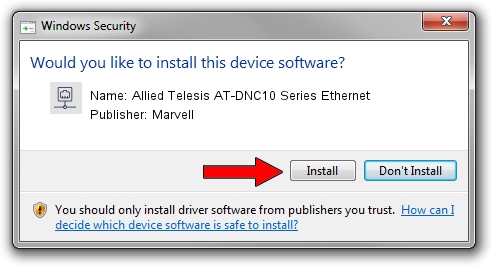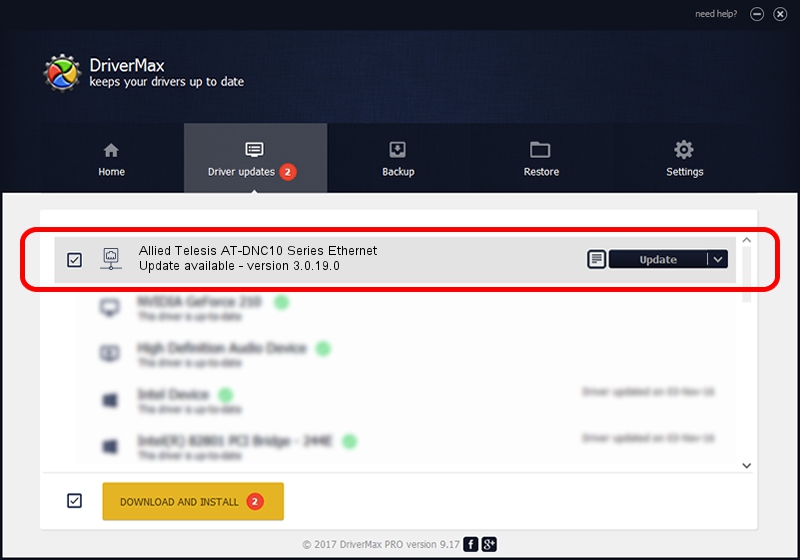Advertising seems to be blocked by your browser.
The ads help us provide this software and web site to you for free.
Please support our project by allowing our site to show ads.
Home /
Manufacturers /
Marvell /
Allied Telesis AT-DNC10 Series Ethernet /
PCI/VEN_1D6A&DEV_07B1&SUBSYS_29911259&REV_02 /
3.0.19.0 Jan 22, 2021
Marvell Allied Telesis AT-DNC10 Series Ethernet - two ways of downloading and installing the driver
Allied Telesis AT-DNC10 Series Ethernet is a Network Adapters hardware device. This Windows driver was developed by Marvell. In order to make sure you are downloading the exact right driver the hardware id is PCI/VEN_1D6A&DEV_07B1&SUBSYS_29911259&REV_02.
1. How to manually install Marvell Allied Telesis AT-DNC10 Series Ethernet driver
- Download the setup file for Marvell Allied Telesis AT-DNC10 Series Ethernet driver from the link below. This is the download link for the driver version 3.0.19.0 released on 2021-01-22.
- Start the driver installation file from a Windows account with administrative rights. If your UAC (User Access Control) is running then you will have to accept of the driver and run the setup with administrative rights.
- Follow the driver installation wizard, which should be quite straightforward. The driver installation wizard will analyze your PC for compatible devices and will install the driver.
- Restart your computer and enjoy the new driver, it is as simple as that.
Size of this driver: 568707 bytes (555.38 KB)
This driver received an average rating of 4 stars out of 32753 votes.
This driver is compatible with the following versions of Windows:
- This driver works on Windows 8.1 64 bits
- This driver works on Windows 10 64 bits
- This driver works on Windows 11 64 bits
2. The easy way: using DriverMax to install Marvell Allied Telesis AT-DNC10 Series Ethernet driver
The advantage of using DriverMax is that it will install the driver for you in the easiest possible way and it will keep each driver up to date, not just this one. How easy can you install a driver with DriverMax? Let's follow a few steps!
- Open DriverMax and press on the yellow button named ~SCAN FOR DRIVER UPDATES NOW~. Wait for DriverMax to scan and analyze each driver on your computer.
- Take a look at the list of detected driver updates. Scroll the list down until you locate the Marvell Allied Telesis AT-DNC10 Series Ethernet driver. Click the Update button.
- That's all, the driver is now installed!

Sep 12 2024 7:23PM / Written by Andreea Kartman for DriverMax
follow @DeeaKartman