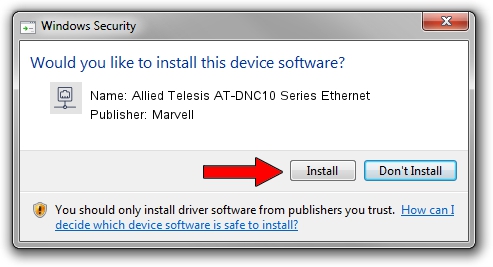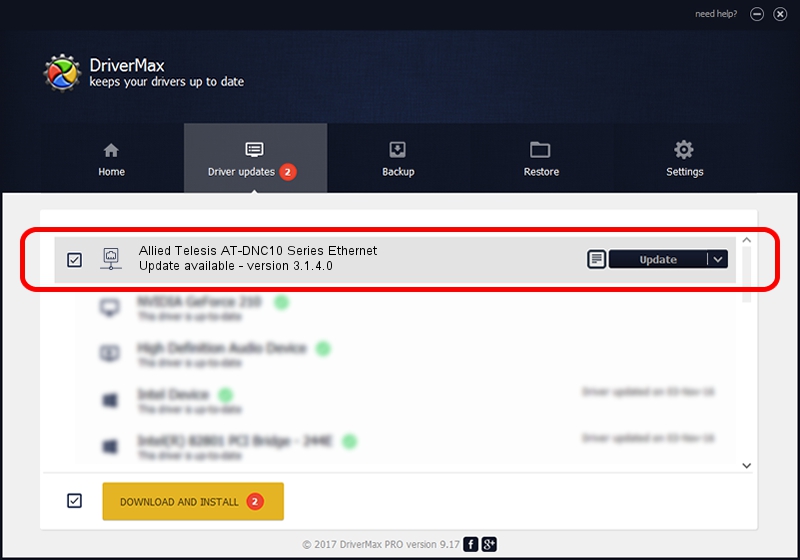Advertising seems to be blocked by your browser.
The ads help us provide this software and web site to you for free.
Please support our project by allowing our site to show ads.
Home /
Manufacturers /
Marvell /
Allied Telesis AT-DNC10 Series Ethernet /
PCI/VEN_1D6A&DEV_00B1&SUBSYS_29931259&REV_02 /
3.1.4.0 Aug 11, 2021
Marvell Allied Telesis AT-DNC10 Series Ethernet how to download and install the driver
Allied Telesis AT-DNC10 Series Ethernet is a Network Adapters hardware device. This driver was developed by Marvell. The hardware id of this driver is PCI/VEN_1D6A&DEV_00B1&SUBSYS_29931259&REV_02; this string has to match your hardware.
1. Marvell Allied Telesis AT-DNC10 Series Ethernet - install the driver manually
- You can download from the link below the driver setup file for the Marvell Allied Telesis AT-DNC10 Series Ethernet driver. The archive contains version 3.1.4.0 dated 2021-08-11 of the driver.
- Start the driver installer file from a user account with administrative rights. If your User Access Control (UAC) is running please confirm the installation of the driver and run the setup with administrative rights.
- Go through the driver setup wizard, which will guide you; it should be pretty easy to follow. The driver setup wizard will analyze your PC and will install the right driver.
- When the operation finishes restart your computer in order to use the updated driver. It is as simple as that to install a Windows driver!
File size of the driver: 152334 bytes (148.76 KB)
This driver was rated with an average of 4.1 stars by 22804 users.
This driver is fully compatible with the following versions of Windows:
- This driver works on Windows 10 64 bits
- This driver works on Windows 11 64 bits
2. How to use DriverMax to install Marvell Allied Telesis AT-DNC10 Series Ethernet driver
The most important advantage of using DriverMax is that it will install the driver for you in just a few seconds and it will keep each driver up to date, not just this one. How can you install a driver using DriverMax? Let's see!
- Start DriverMax and push on the yellow button named ~SCAN FOR DRIVER UPDATES NOW~. Wait for DriverMax to scan and analyze each driver on your PC.
- Take a look at the list of driver updates. Search the list until you locate the Marvell Allied Telesis AT-DNC10 Series Ethernet driver. Click the Update button.
- Finished installing the driver!

Aug 13 2024 1:05AM / Written by Daniel Statescu for DriverMax
follow @DanielStatescu