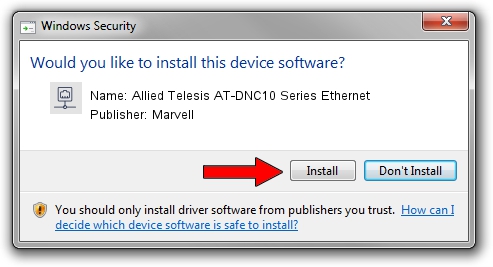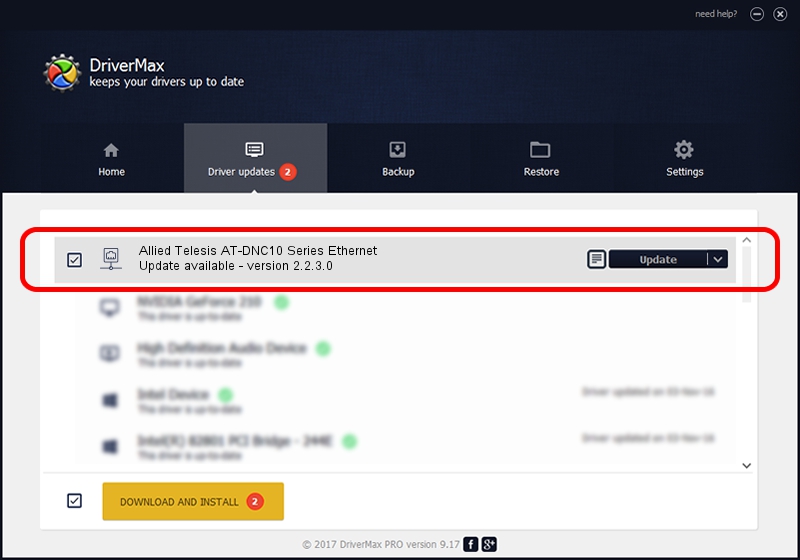Advertising seems to be blocked by your browser.
The ads help us provide this software and web site to you for free.
Please support our project by allowing our site to show ads.
Home /
Manufacturers /
Marvell /
Allied Telesis AT-DNC10 Series Ethernet /
PCI/VEN_1D6A&DEV_00B1&SUBSYS_29931259&REV_02 /
2.2.3.0 Feb 12, 2021
Download and install Marvell Allied Telesis AT-DNC10 Series Ethernet driver
Allied Telesis AT-DNC10 Series Ethernet is a Network Adapters device. This driver was developed by Marvell. The hardware id of this driver is PCI/VEN_1D6A&DEV_00B1&SUBSYS_29931259&REV_02; this string has to match your hardware.
1. Install Marvell Allied Telesis AT-DNC10 Series Ethernet driver manually
- You can download from the link below the driver setup file for the Marvell Allied Telesis AT-DNC10 Series Ethernet driver. The archive contains version 2.2.3.0 released on 2021-02-12 of the driver.
- Start the driver installer file from a user account with the highest privileges (rights). If your UAC (User Access Control) is enabled please confirm the installation of the driver and run the setup with administrative rights.
- Follow the driver setup wizard, which will guide you; it should be pretty easy to follow. The driver setup wizard will scan your PC and will install the right driver.
- When the operation finishes shutdown and restart your computer in order to use the updated driver. As you can see it was quite smple to install a Windows driver!
File size of the driver: 132058 bytes (128.96 KB)
This driver received an average rating of 4.1 stars out of 74981 votes.
This driver is compatible with the following versions of Windows:
- This driver works on Windows 10 64 bits
- This driver works on Windows 11 64 bits
2. How to install Marvell Allied Telesis AT-DNC10 Series Ethernet driver using DriverMax
The advantage of using DriverMax is that it will setup the driver for you in the easiest possible way and it will keep each driver up to date, not just this one. How easy can you install a driver using DriverMax? Let's see!
- Start DriverMax and push on the yellow button named ~SCAN FOR DRIVER UPDATES NOW~. Wait for DriverMax to analyze each driver on your PC.
- Take a look at the list of available driver updates. Scroll the list down until you find the Marvell Allied Telesis AT-DNC10 Series Ethernet driver. Click on Update.
- Enjoy using the updated driver! :)

Aug 8 2024 2:47PM / Written by Daniel Statescu for DriverMax
follow @DanielStatescu