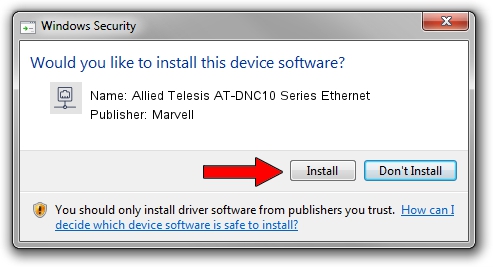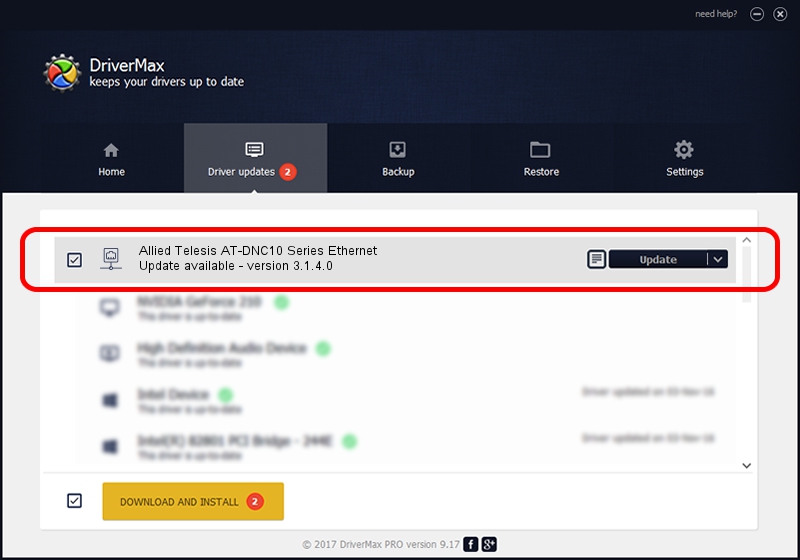Advertising seems to be blocked by your browser.
The ads help us provide this software and web site to you for free.
Please support our project by allowing our site to show ads.
Home /
Manufacturers /
Marvell /
Allied Telesis AT-DNC10 Series Ethernet /
PCI/VEN_1D6A&DEV_00B1&SUBSYS_29921259&REV_02 /
3.1.4.0 Aug 11, 2021
Marvell Allied Telesis AT-DNC10 Series Ethernet - two ways of downloading and installing the driver
Allied Telesis AT-DNC10 Series Ethernet is a Network Adapters device. The developer of this driver was Marvell. In order to make sure you are downloading the exact right driver the hardware id is PCI/VEN_1D6A&DEV_00B1&SUBSYS_29921259&REV_02.
1. Marvell Allied Telesis AT-DNC10 Series Ethernet driver - how to install it manually
- You can download from the link below the driver installer file for the Marvell Allied Telesis AT-DNC10 Series Ethernet driver. The archive contains version 3.1.4.0 dated 2021-08-11 of the driver.
- Run the driver installer file from a user account with administrative rights. If your UAC (User Access Control) is enabled please accept of the driver and run the setup with administrative rights.
- Follow the driver installation wizard, which will guide you; it should be quite easy to follow. The driver installation wizard will scan your computer and will install the right driver.
- When the operation finishes restart your computer in order to use the updated driver. It is as simple as that to install a Windows driver!
The file size of this driver is 152334 bytes (148.76 KB)
This driver received an average rating of 4.8 stars out of 22795 votes.
This driver will work for the following versions of Windows:
- This driver works on Windows 10 64 bits
- This driver works on Windows 11 64 bits
2. Installing the Marvell Allied Telesis AT-DNC10 Series Ethernet driver using DriverMax: the easy way
The advantage of using DriverMax is that it will setup the driver for you in the easiest possible way and it will keep each driver up to date. How can you install a driver using DriverMax? Let's follow a few steps!
- Start DriverMax and push on the yellow button named ~SCAN FOR DRIVER UPDATES NOW~. Wait for DriverMax to scan and analyze each driver on your computer.
- Take a look at the list of detected driver updates. Scroll the list down until you find the Marvell Allied Telesis AT-DNC10 Series Ethernet driver. Click the Update button.
- That's all, the driver is now installed!

Aug 13 2024 1:05AM / Written by Daniel Statescu for DriverMax
follow @DanielStatescu