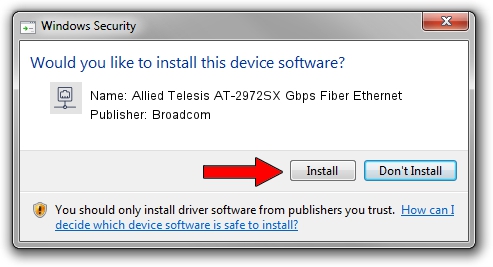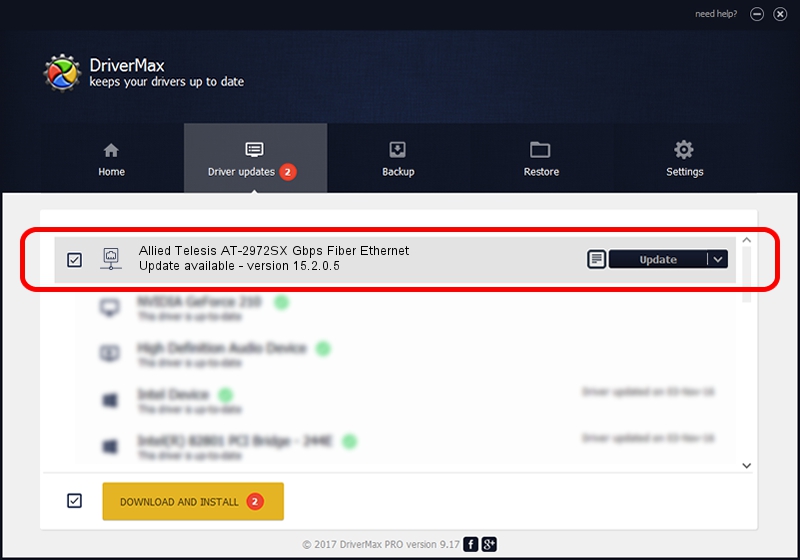Advertising seems to be blocked by your browser.
The ads help us provide this software and web site to you for free.
Please support our project by allowing our site to show ads.
Home /
Manufacturers /
Broadcom /
Allied Telesis AT-2972SX Gbps Fiber Ethernet /
PCI/VEN_14e4&DEV_1679&SUBSYS_29801259 /
15.2.0.5 Feb 10, 2012
Driver for Broadcom Allied Telesis AT-2972SX Gbps Fiber Ethernet - downloading and installing it
Allied Telesis AT-2972SX Gbps Fiber Ethernet is a Network Adapters hardware device. This driver was developed by Broadcom. PCI/VEN_14e4&DEV_1679&SUBSYS_29801259 is the matching hardware id of this device.
1. How to manually install Broadcom Allied Telesis AT-2972SX Gbps Fiber Ethernet driver
- You can download from the link below the driver setup file for the Broadcom Allied Telesis AT-2972SX Gbps Fiber Ethernet driver. The archive contains version 15.2.0.5 dated 2012-02-10 of the driver.
- Run the driver installer file from a user account with administrative rights. If your UAC (User Access Control) is running please confirm the installation of the driver and run the setup with administrative rights.
- Go through the driver setup wizard, which will guide you; it should be pretty easy to follow. The driver setup wizard will analyze your computer and will install the right driver.
- When the operation finishes shutdown and restart your computer in order to use the updated driver. As you can see it was quite smple to install a Windows driver!
Driver file size: 227483 bytes (222.15 KB)
This driver was rated with an average of 5 stars by 39372 users.
This driver was released for the following versions of Windows:
- This driver works on Windows Vista 64 bits
- This driver works on Windows 7 64 bits
- This driver works on Windows 8 64 bits
- This driver works on Windows 8.1 64 bits
- This driver works on Windows 10 64 bits
- This driver works on Windows 11 64 bits
2. Using DriverMax to install Broadcom Allied Telesis AT-2972SX Gbps Fiber Ethernet driver
The most important advantage of using DriverMax is that it will setup the driver for you in just a few seconds and it will keep each driver up to date, not just this one. How can you install a driver using DriverMax? Let's follow a few steps!
- Start DriverMax and click on the yellow button that says ~SCAN FOR DRIVER UPDATES NOW~. Wait for DriverMax to analyze each driver on your computer.
- Take a look at the list of driver updates. Scroll the list down until you locate the Broadcom Allied Telesis AT-2972SX Gbps Fiber Ethernet driver. Click on Update.
- Enjoy using the updated driver! :)

Aug 15 2016 5:53AM / Written by Dan Armano for DriverMax
follow @danarm