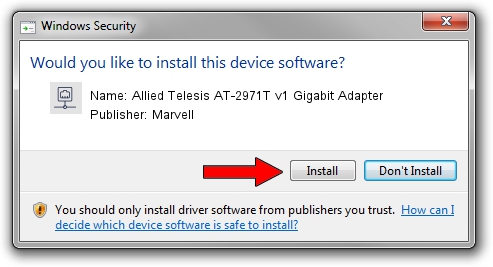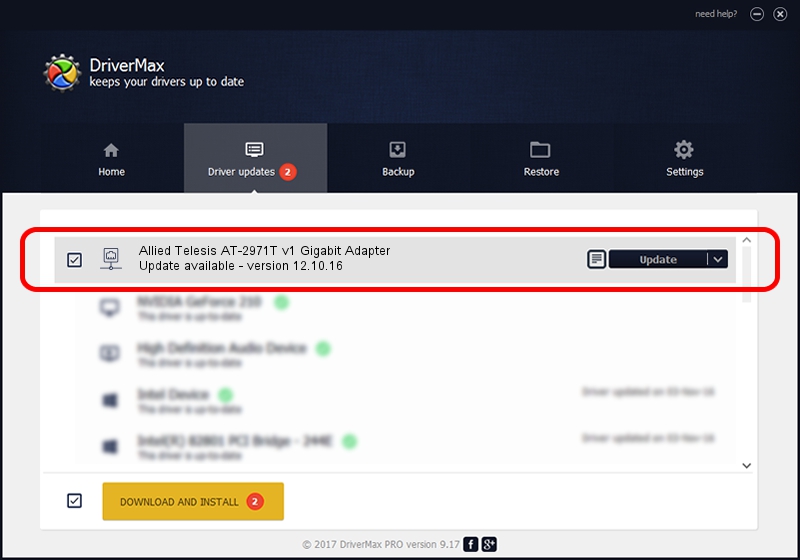Advertising seems to be blocked by your browser.
The ads help us provide this software and web site to you for free.
Please support our project by allowing our site to show ads.
Home /
Manufacturers /
Marvell /
Allied Telesis AT-2971T v1 Gigabit Adapter /
PCI/VEN_1148&DEV_4320&SUBSYS_29741259 /
12.10.16 Apr 11, 2013
Marvell Allied Telesis AT-2971T v1 Gigabit Adapter how to download and install the driver
Allied Telesis AT-2971T v1 Gigabit Adapter is a Network Adapters hardware device. The Windows version of this driver was developed by Marvell. PCI/VEN_1148&DEV_4320&SUBSYS_29741259 is the matching hardware id of this device.
1. Manually install Marvell Allied Telesis AT-2971T v1 Gigabit Adapter driver
- You can download from the link below the driver installer file for the Marvell Allied Telesis AT-2971T v1 Gigabit Adapter driver. The archive contains version 12.10.16 dated 2013-04-11 of the driver.
- Start the driver installer file from a user account with the highest privileges (rights). If your UAC (User Access Control) is running please accept of the driver and run the setup with administrative rights.
- Follow the driver installation wizard, which will guide you; it should be quite easy to follow. The driver installation wizard will scan your computer and will install the right driver.
- When the operation finishes shutdown and restart your PC in order to use the updated driver. It is as simple as that to install a Windows driver!
Driver rating 3 stars out of 14912 votes.
2. The easy way: using DriverMax to install Marvell Allied Telesis AT-2971T v1 Gigabit Adapter driver
The advantage of using DriverMax is that it will install the driver for you in the easiest possible way and it will keep each driver up to date, not just this one. How easy can you install a driver with DriverMax? Let's see!
- Open DriverMax and push on the yellow button named ~SCAN FOR DRIVER UPDATES NOW~. Wait for DriverMax to analyze each driver on your computer.
- Take a look at the list of driver updates. Scroll the list down until you find the Marvell Allied Telesis AT-2971T v1 Gigabit Adapter driver. Click the Update button.
- That's all, the driver is now installed!

Jul 24 2016 4:36AM / Written by Daniel Statescu for DriverMax
follow @DanielStatescu