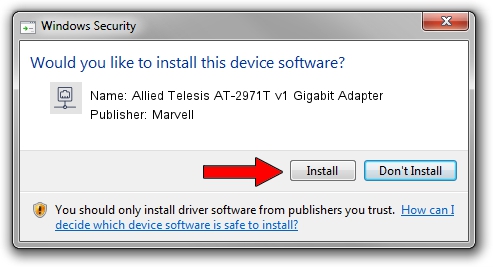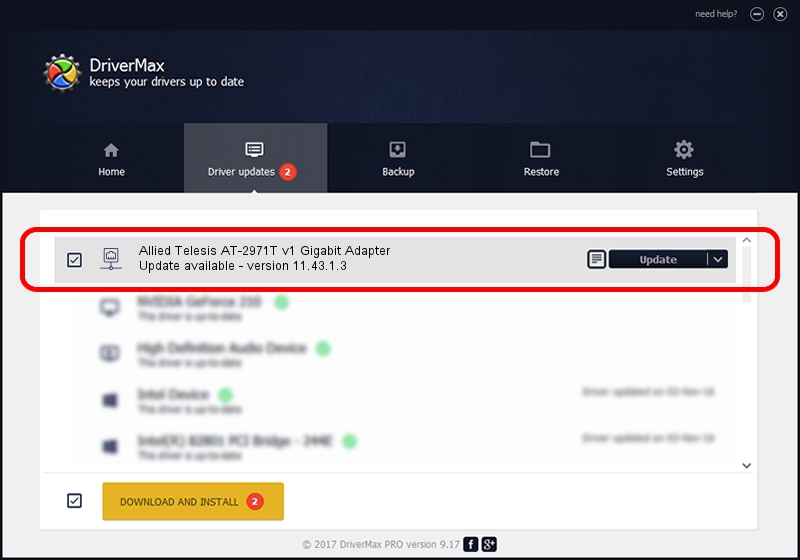Advertising seems to be blocked by your browser.
The ads help us provide this software and web site to you for free.
Please support our project by allowing our site to show ads.
Home /
Manufacturers /
Marvell /
Allied Telesis AT-2971T v1 Gigabit Adapter /
PCI/VEN_1148&DEV_4320&SUBSYS_29741259 /
11.43.1.3 May 12, 2011
Download and install Marvell Allied Telesis AT-2971T v1 Gigabit Adapter driver
Allied Telesis AT-2971T v1 Gigabit Adapter is a Network Adapters device. This Windows driver was developed by Marvell. In order to make sure you are downloading the exact right driver the hardware id is PCI/VEN_1148&DEV_4320&SUBSYS_29741259.
1. Install Marvell Allied Telesis AT-2971T v1 Gigabit Adapter driver manually
- Download the driver setup file for Marvell Allied Telesis AT-2971T v1 Gigabit Adapter driver from the link below. This download link is for the driver version 11.43.1.3 released on 2011-05-12.
- Run the driver setup file from a Windows account with the highest privileges (rights). If your User Access Control Service (UAC) is started then you will have to accept of the driver and run the setup with administrative rights.
- Go through the driver setup wizard, which should be pretty straightforward. The driver setup wizard will analyze your PC for compatible devices and will install the driver.
- Restart your PC and enjoy the updated driver, as you can see it was quite smple.
Driver rating 3.4 stars out of 99845 votes.
2. Using DriverMax to install Marvell Allied Telesis AT-2971T v1 Gigabit Adapter driver
The most important advantage of using DriverMax is that it will setup the driver for you in just a few seconds and it will keep each driver up to date. How can you install a driver with DriverMax? Let's see!
- Open DriverMax and push on the yellow button named ~SCAN FOR DRIVER UPDATES NOW~. Wait for DriverMax to scan and analyze each driver on your computer.
- Take a look at the list of detected driver updates. Scroll the list down until you locate the Marvell Allied Telesis AT-2971T v1 Gigabit Adapter driver. Click the Update button.
- Enjoy using the updated driver! :)

Jun 28 2016 6:15PM / Written by Andreea Kartman for DriverMax
follow @DeeaKartman