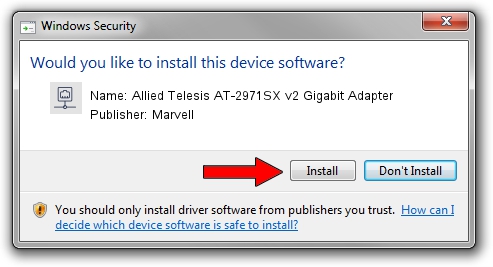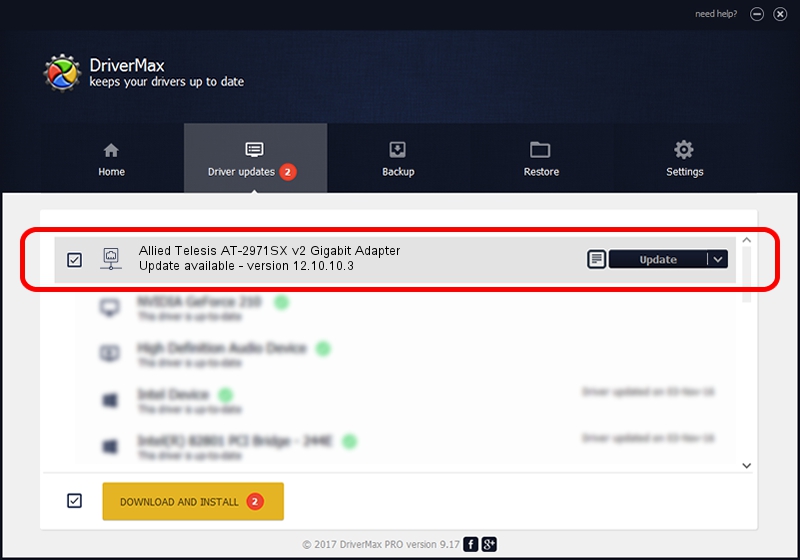Advertising seems to be blocked by your browser.
The ads help us provide this software and web site to you for free.
Please support our project by allowing our site to show ads.
Home /
Manufacturers /
Marvell /
Allied Telesis AT-2971SX v2 Gigabit Adapter /
PCI/VEN_1148&DEV_9000&SUBSYS_29731259 /
12.10.10.3 Sep 25, 2012
Marvell Allied Telesis AT-2971SX v2 Gigabit Adapter - two ways of downloading and installing the driver
Allied Telesis AT-2971SX v2 Gigabit Adapter is a Network Adapters device. This Windows driver was developed by Marvell. The hardware id of this driver is PCI/VEN_1148&DEV_9000&SUBSYS_29731259; this string has to match your hardware.
1. How to manually install Marvell Allied Telesis AT-2971SX v2 Gigabit Adapter driver
- Download the driver setup file for Marvell Allied Telesis AT-2971SX v2 Gigabit Adapter driver from the link below. This download link is for the driver version 12.10.10.3 released on 2012-09-25.
- Run the driver installation file from a Windows account with the highest privileges (rights). If your User Access Control Service (UAC) is started then you will have to accept of the driver and run the setup with administrative rights.
- Follow the driver installation wizard, which should be pretty straightforward. The driver installation wizard will scan your PC for compatible devices and will install the driver.
- Restart your computer and enjoy the updated driver, as you can see it was quite smple.
Driver rating 3.3 stars out of 39813 votes.
2. How to use DriverMax to install Marvell Allied Telesis AT-2971SX v2 Gigabit Adapter driver
The advantage of using DriverMax is that it will install the driver for you in just a few seconds and it will keep each driver up to date. How can you install a driver with DriverMax? Let's see!
- Start DriverMax and click on the yellow button that says ~SCAN FOR DRIVER UPDATES NOW~. Wait for DriverMax to analyze each driver on your PC.
- Take a look at the list of available driver updates. Search the list until you find the Marvell Allied Telesis AT-2971SX v2 Gigabit Adapter driver. Click on Update.
- That's all, the driver is now installed!

Jun 20 2016 12:48PM / Written by Dan Armano for DriverMax
follow @danarm