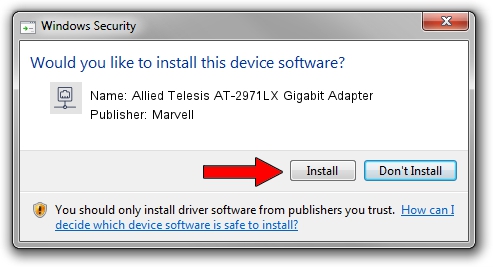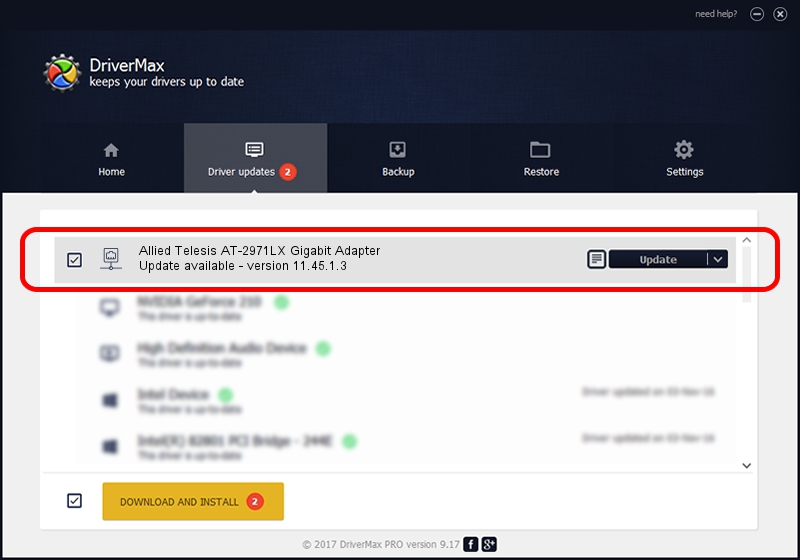Advertising seems to be blocked by your browser.
The ads help us provide this software and web site to you for free.
Please support our project by allowing our site to show ads.
Home /
Manufacturers /
Marvell /
Allied Telesis AT-2971LX Gigabit Adapter /
PCI/VEN_1148&DEV_9000&SUBSYS_29781259 /
11.45.1.3 Sep 08, 2011
Marvell Allied Telesis AT-2971LX Gigabit Adapter - two ways of downloading and installing the driver
Allied Telesis AT-2971LX Gigabit Adapter is a Network Adapters hardware device. The Windows version of this driver was developed by Marvell. The hardware id of this driver is PCI/VEN_1148&DEV_9000&SUBSYS_29781259.
1. Marvell Allied Telesis AT-2971LX Gigabit Adapter - install the driver manually
- Download the setup file for Marvell Allied Telesis AT-2971LX Gigabit Adapter driver from the location below. This download link is for the driver version 11.45.1.3 released on 2011-09-08.
- Run the driver setup file from a Windows account with the highest privileges (rights). If your UAC (User Access Control) is running then you will have to confirm the installation of the driver and run the setup with administrative rights.
- Go through the driver installation wizard, which should be quite straightforward. The driver installation wizard will analyze your PC for compatible devices and will install the driver.
- Restart your PC and enjoy the new driver, as you can see it was quite smple.
This driver was rated with an average of 3.7 stars by 58149 users.
2. Installing the Marvell Allied Telesis AT-2971LX Gigabit Adapter driver using DriverMax: the easy way
The advantage of using DriverMax is that it will setup the driver for you in the easiest possible way and it will keep each driver up to date. How easy can you install a driver using DriverMax? Let's take a look!
- Open DriverMax and press on the yellow button named ~SCAN FOR DRIVER UPDATES NOW~. Wait for DriverMax to scan and analyze each driver on your PC.
- Take a look at the list of detected driver updates. Scroll the list down until you find the Marvell Allied Telesis AT-2971LX Gigabit Adapter driver. Click the Update button.
- That's all, the driver is now installed!

Jun 20 2016 12:48PM / Written by Andreea Kartman for DriverMax
follow @DeeaKartman