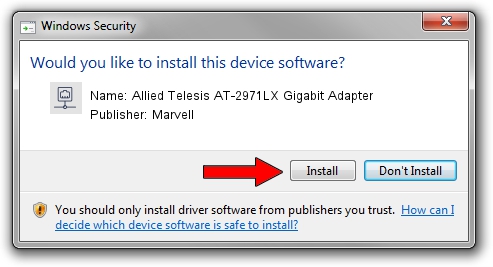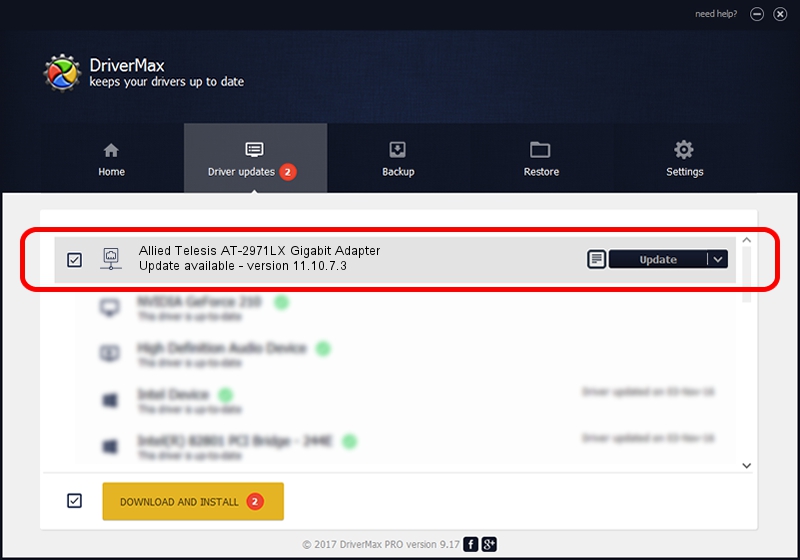Advertising seems to be blocked by your browser.
The ads help us provide this software and web site to you for free.
Please support our project by allowing our site to show ads.
Home /
Manufacturers /
Marvell /
Allied Telesis AT-2971LX Gigabit Adapter /
PCI/VEN_1148&DEV_9000&SUBSYS_29781259 /
11.10.7.3 Jul 20, 2009
Download and install Marvell Allied Telesis AT-2971LX Gigabit Adapter driver
Allied Telesis AT-2971LX Gigabit Adapter is a Network Adapters hardware device. This Windows driver was developed by Marvell. PCI/VEN_1148&DEV_9000&SUBSYS_29781259 is the matching hardware id of this device.
1. How to manually install Marvell Allied Telesis AT-2971LX Gigabit Adapter driver
- You can download from the link below the driver setup file for the Marvell Allied Telesis AT-2971LX Gigabit Adapter driver. The archive contains version 11.10.7.3 dated 2009-07-20 of the driver.
- Start the driver installer file from a user account with the highest privileges (rights). If your UAC (User Access Control) is started please confirm the installation of the driver and run the setup with administrative rights.
- Go through the driver setup wizard, which will guide you; it should be quite easy to follow. The driver setup wizard will scan your PC and will install the right driver.
- When the operation finishes restart your PC in order to use the updated driver. It is as simple as that to install a Windows driver!
This driver was rated with an average of 3.8 stars by 51521 users.
2. Using DriverMax to install Marvell Allied Telesis AT-2971LX Gigabit Adapter driver
The most important advantage of using DriverMax is that it will install the driver for you in the easiest possible way and it will keep each driver up to date, not just this one. How easy can you install a driver with DriverMax? Let's take a look!
- Open DriverMax and press on the yellow button that says ~SCAN FOR DRIVER UPDATES NOW~. Wait for DriverMax to scan and analyze each driver on your PC.
- Take a look at the list of available driver updates. Search the list until you locate the Marvell Allied Telesis AT-2971LX Gigabit Adapter driver. Click the Update button.
- Finished installing the driver!

Jul 2 2016 5:15PM / Written by Andreea Kartman for DriverMax
follow @DeeaKartman