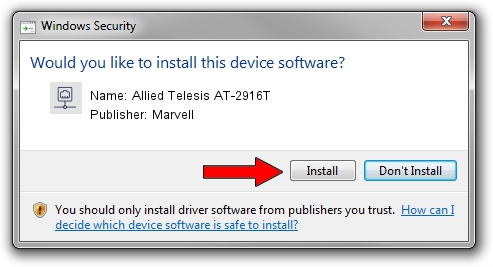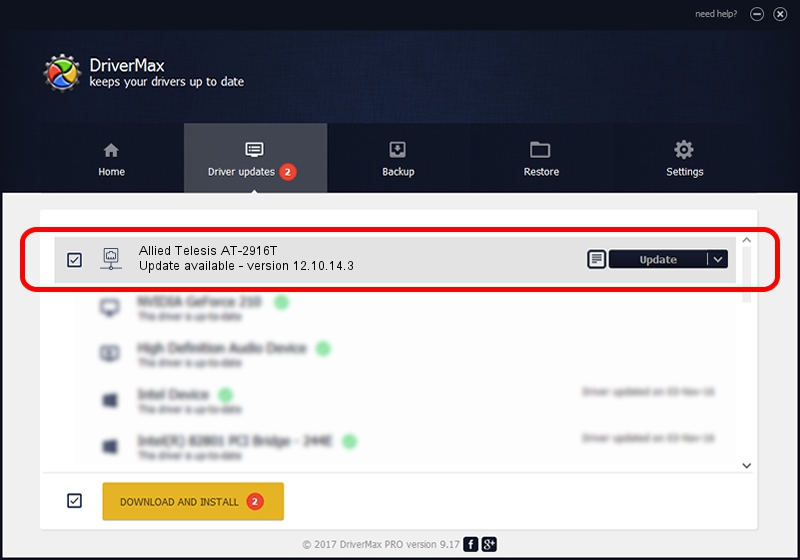Advertising seems to be blocked by your browser.
The ads help us provide this software and web site to you for free.
Please support our project by allowing our site to show ads.
Home /
Manufacturers /
Marvell /
Allied Telesis AT-2916T /
PCI/VEN_1148&DEV_4320&SUBSYS_29161259 /
12.10.14.3 Jan 09, 2013
Marvell Allied Telesis AT-2916T - two ways of downloading and installing the driver
Allied Telesis AT-2916T is a Network Adapters hardware device. This driver was developed by Marvell. In order to make sure you are downloading the exact right driver the hardware id is PCI/VEN_1148&DEV_4320&SUBSYS_29161259.
1. How to manually install Marvell Allied Telesis AT-2916T driver
- You can download from the link below the driver setup file for the Marvell Allied Telesis AT-2916T driver. The archive contains version 12.10.14.3 released on 2013-01-09 of the driver.
- Run the driver installer file from a user account with administrative rights. If your User Access Control Service (UAC) is enabled please confirm the installation of the driver and run the setup with administrative rights.
- Go through the driver installation wizard, which will guide you; it should be quite easy to follow. The driver installation wizard will scan your PC and will install the right driver.
- When the operation finishes shutdown and restart your computer in order to use the updated driver. As you can see it was quite smple to install a Windows driver!
Size of this driver: 246486 bytes (240.71 KB)
This driver was installed by many users and received an average rating of 4.8 stars out of 25444 votes.
This driver will work for the following versions of Windows:
- This driver works on Windows 8 64 bits
- This driver works on Windows 8.1 64 bits
- This driver works on Windows 10 64 bits
- This driver works on Windows 11 64 bits
2. How to use DriverMax to install Marvell Allied Telesis AT-2916T driver
The most important advantage of using DriverMax is that it will setup the driver for you in the easiest possible way and it will keep each driver up to date, not just this one. How easy can you install a driver with DriverMax? Let's see!
- Open DriverMax and click on the yellow button that says ~SCAN FOR DRIVER UPDATES NOW~. Wait for DriverMax to analyze each driver on your computer.
- Take a look at the list of available driver updates. Search the list until you locate the Marvell Allied Telesis AT-2916T driver. Click on Update.
- That's it, you installed your first driver!

Jul 7 2016 11:04AM / Written by Dan Armano for DriverMax
follow @danarm