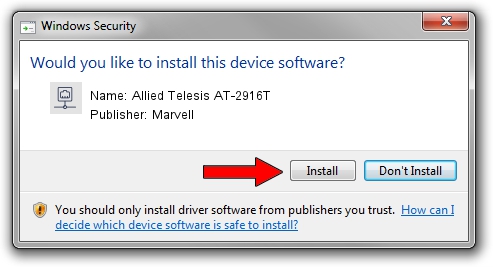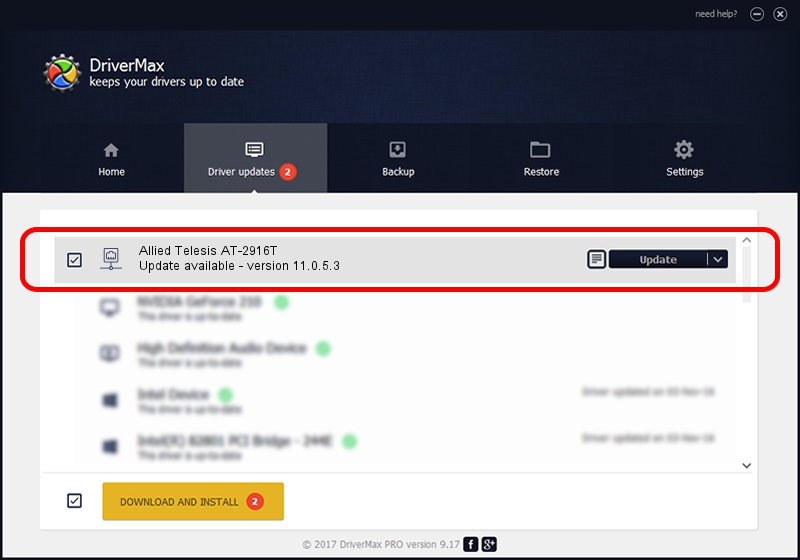Advertising seems to be blocked by your browser.
The ads help us provide this software and web site to you for free.
Please support our project by allowing our site to show ads.
Home /
Manufacturers /
Marvell /
Allied Telesis AT-2916T /
PCI/VEN_1148&DEV_4320&SUBSYS_29161259 /
11.0.5.3 Feb 23, 2009
Marvell Allied Telesis AT-2916T driver download and installation
Allied Telesis AT-2916T is a Network Adapters hardware device. The developer of this driver was Marvell. The hardware id of this driver is PCI/VEN_1148&DEV_4320&SUBSYS_29161259; this string has to match your hardware.
1. Install Marvell Allied Telesis AT-2916T driver manually
- Download the setup file for Marvell Allied Telesis AT-2916T driver from the location below. This is the download link for the driver version 11.0.5.3 dated 2009-02-23.
- Start the driver installation file from a Windows account with administrative rights. If your User Access Control Service (UAC) is enabled then you will have to confirm the installation of the driver and run the setup with administrative rights.
- Go through the driver setup wizard, which should be quite straightforward. The driver setup wizard will scan your PC for compatible devices and will install the driver.
- Shutdown and restart your computer and enjoy the fresh driver, it is as simple as that.
Driver file size: 195513 bytes (190.93 KB)
This driver was installed by many users and received an average rating of 3 stars out of 27453 votes.
This driver is compatible with the following versions of Windows:
- This driver works on Windows Vista 32 bits
- This driver works on Windows 7 32 bits
- This driver works on Windows 8 32 bits
- This driver works on Windows 8.1 32 bits
- This driver works on Windows 10 32 bits
- This driver works on Windows 11 32 bits
2. Using DriverMax to install Marvell Allied Telesis AT-2916T driver
The advantage of using DriverMax is that it will setup the driver for you in the easiest possible way and it will keep each driver up to date. How can you install a driver with DriverMax? Let's follow a few steps!
- Open DriverMax and press on the yellow button that says ~SCAN FOR DRIVER UPDATES NOW~. Wait for DriverMax to analyze each driver on your PC.
- Take a look at the list of available driver updates. Scroll the list down until you find the Marvell Allied Telesis AT-2916T driver. Click the Update button.
- That's it, you installed your first driver!

Jun 20 2016 12:48PM / Written by Andreea Kartman for DriverMax
follow @DeeaKartman