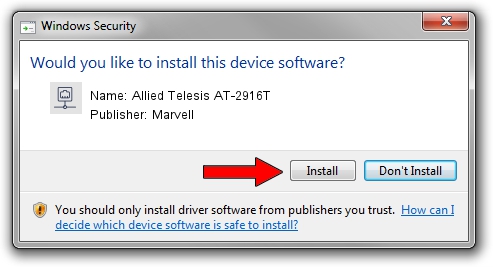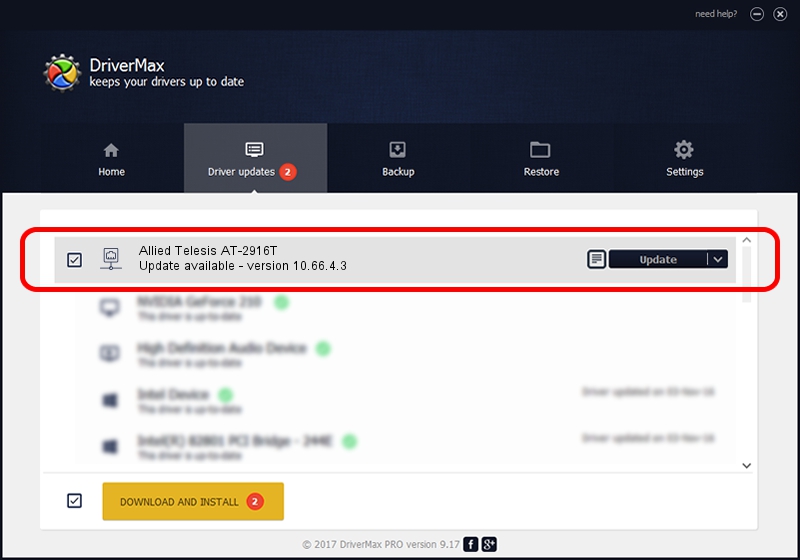Advertising seems to be blocked by your browser.
The ads help us provide this software and web site to you for free.
Please support our project by allowing our site to show ads.
Home /
Manufacturers /
Marvell /
Allied Telesis AT-2916T /
PCI/VEN_1148&DEV_4320&SUBSYS_29161259 /
10.66.4.3 Dec 09, 2008
Marvell Allied Telesis AT-2916T how to download and install the driver
Allied Telesis AT-2916T is a Network Adapters hardware device. The developer of this driver was Marvell. The hardware id of this driver is PCI/VEN_1148&DEV_4320&SUBSYS_29161259; this string has to match your hardware.
1. Marvell Allied Telesis AT-2916T - install the driver manually
- Download the driver setup file for Marvell Allied Telesis AT-2916T driver from the location below. This download link is for the driver version 10.66.4.3 dated 2008-12-09.
- Run the driver installation file from a Windows account with administrative rights. If your User Access Control Service (UAC) is running then you will have to accept of the driver and run the setup with administrative rights.
- Go through the driver setup wizard, which should be pretty straightforward. The driver setup wizard will analyze your PC for compatible devices and will install the driver.
- Restart your PC and enjoy the updated driver, it is as simple as that.
Size of this driver: 314780 bytes (307.40 KB)
This driver was installed by many users and received an average rating of 3.1 stars out of 91126 votes.
This driver is fully compatible with the following versions of Windows:
- This driver works on Windows 2000 32 bits
- This driver works on Windows Server 2003 32 bits
- This driver works on Windows XP 32 bits
- This driver works on Windows Vista 32 bits
- This driver works on Windows 7 32 bits
- This driver works on Windows 8 32 bits
- This driver works on Windows 8.1 32 bits
- This driver works on Windows 10 32 bits
- This driver works on Windows 11 32 bits
2. How to use DriverMax to install Marvell Allied Telesis AT-2916T driver
The most important advantage of using DriverMax is that it will setup the driver for you in the easiest possible way and it will keep each driver up to date. How can you install a driver using DriverMax? Let's follow a few steps!
- Open DriverMax and click on the yellow button that says ~SCAN FOR DRIVER UPDATES NOW~. Wait for DriverMax to analyze each driver on your PC.
- Take a look at the list of detected driver updates. Scroll the list down until you locate the Marvell Allied Telesis AT-2916T driver. Click on Update.
- Finished installing the driver!

Jul 14 2016 1:02AM / Written by Dan Armano for DriverMax
follow @danarm