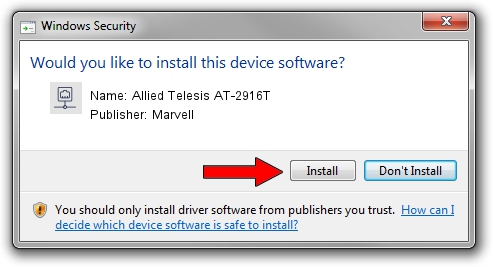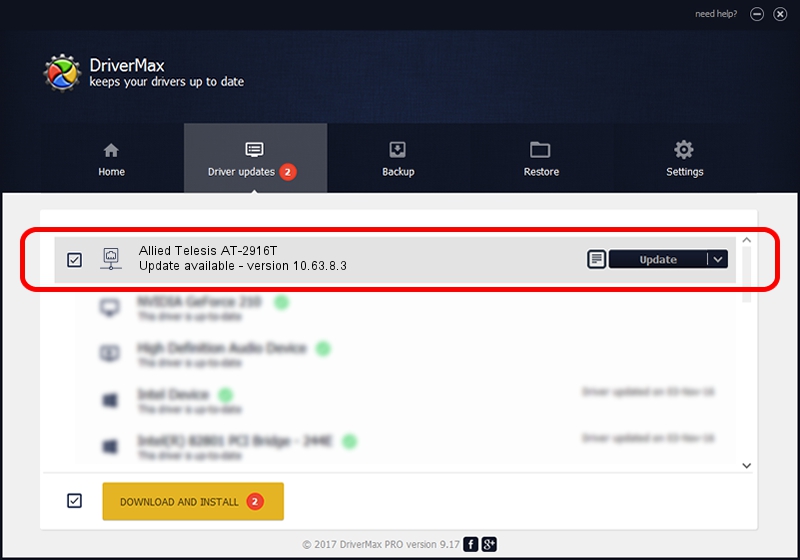Advertising seems to be blocked by your browser.
The ads help us provide this software and web site to you for free.
Please support our project by allowing our site to show ads.
Home /
Manufacturers /
Marvell /
Allied Telesis AT-2916T /
PCI/VEN_1148&DEV_4320&SUBSYS_29161259 /
10.63.8.3 Sep 23, 2008
Marvell Allied Telesis AT-2916T how to download and install the driver
Allied Telesis AT-2916T is a Network Adapters hardware device. The Windows version of this driver was developed by Marvell. In order to make sure you are downloading the exact right driver the hardware id is PCI/VEN_1148&DEV_4320&SUBSYS_29161259.
1. Manually install Marvell Allied Telesis AT-2916T driver
- Download the setup file for Marvell Allied Telesis AT-2916T driver from the link below. This download link is for the driver version 10.63.8.3 released on 2008-09-23.
- Run the driver setup file from a Windows account with the highest privileges (rights). If your UAC (User Access Control) is running then you will have to confirm the installation of the driver and run the setup with administrative rights.
- Follow the driver installation wizard, which should be quite easy to follow. The driver installation wizard will analyze your PC for compatible devices and will install the driver.
- Restart your PC and enjoy the fresh driver, it is as simple as that.
This driver was rated with an average of 3.6 stars by 83044 users.
2. How to install Marvell Allied Telesis AT-2916T driver using DriverMax
The most important advantage of using DriverMax is that it will setup the driver for you in just a few seconds and it will keep each driver up to date, not just this one. How easy can you install a driver with DriverMax? Let's follow a few steps!
- Open DriverMax and press on the yellow button named ~SCAN FOR DRIVER UPDATES NOW~. Wait for DriverMax to analyze each driver on your computer.
- Take a look at the list of available driver updates. Scroll the list down until you find the Marvell Allied Telesis AT-2916T driver. Click the Update button.
- That's all, the driver is now installed!

Aug 5 2016 6:55AM / Written by Andreea Kartman for DriverMax
follow @DeeaKartman