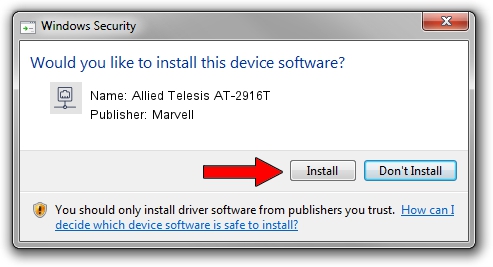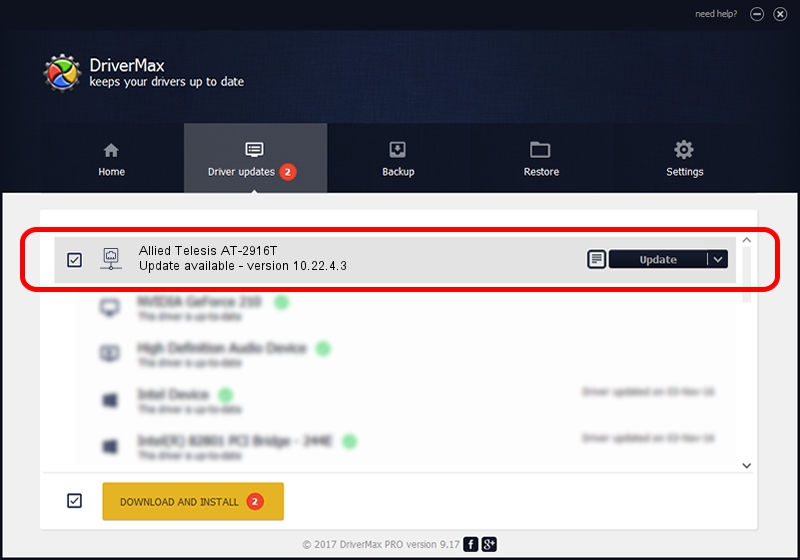Advertising seems to be blocked by your browser.
The ads help us provide this software and web site to you for free.
Please support our project by allowing our site to show ads.
Home /
Manufacturers /
Marvell /
Allied Telesis AT-2916T /
PCI/VEN_1148&DEV_4320&SUBSYS_29161259 /
10.22.4.3 Aug 15, 2007
Marvell Allied Telesis AT-2916T - two ways of downloading and installing the driver
Allied Telesis AT-2916T is a Network Adapters hardware device. This driver was developed by Marvell. The hardware id of this driver is PCI/VEN_1148&DEV_4320&SUBSYS_29161259.
1. Marvell Allied Telesis AT-2916T - install the driver manually
- You can download from the link below the driver installer file for the Marvell Allied Telesis AT-2916T driver. The archive contains version 10.22.4.3 released on 2007-08-15 of the driver.
- Run the driver installer file from a user account with the highest privileges (rights). If your User Access Control Service (UAC) is enabled please confirm the installation of the driver and run the setup with administrative rights.
- Go through the driver installation wizard, which will guide you; it should be quite easy to follow. The driver installation wizard will scan your computer and will install the right driver.
- When the operation finishes shutdown and restart your computer in order to use the updated driver. It is as simple as that to install a Windows driver!
This driver received an average rating of 3.5 stars out of 37197 votes.
2. How to install Marvell Allied Telesis AT-2916T driver using DriverMax
The most important advantage of using DriverMax is that it will install the driver for you in just a few seconds and it will keep each driver up to date, not just this one. How easy can you install a driver with DriverMax? Let's see!
- Open DriverMax and press on the yellow button that says ~SCAN FOR DRIVER UPDATES NOW~. Wait for DriverMax to analyze each driver on your PC.
- Take a look at the list of available driver updates. Search the list until you locate the Marvell Allied Telesis AT-2916T driver. Click on Update.
- That's it, you installed your first driver!

Jun 28 2016 1:25PM / Written by Dan Armano for DriverMax
follow @danarm