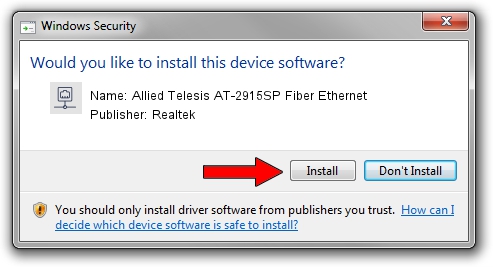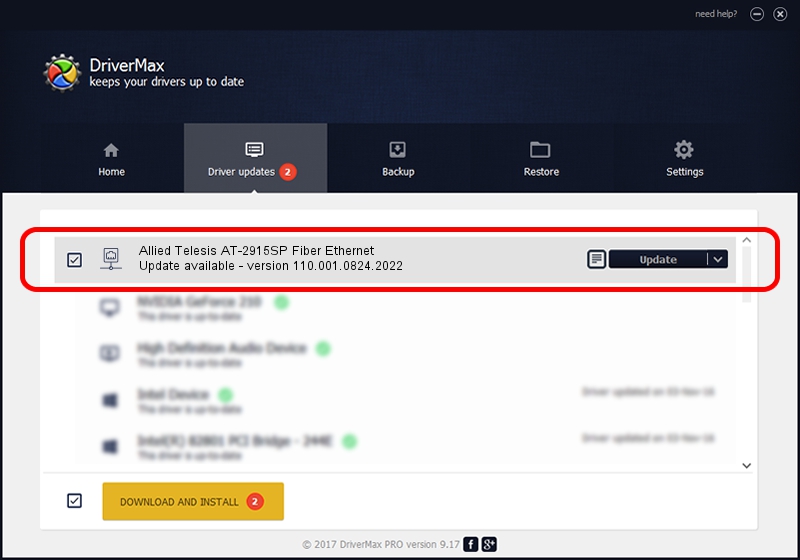Advertising seems to be blocked by your browser.
The ads help us provide this software and web site to you for free.
Please support our project by allowing our site to show ads.
Home /
Manufacturers /
Realtek /
Allied Telesis AT-2915SP Fiber Ethernet /
PCI/VEN_10EC&DEV_8161&SUBSYS_30111259&REV_15 /
110.001.0824.2022 Aug 24, 2022
Realtek Allied Telesis AT-2915SP Fiber Ethernet how to download and install the driver
Allied Telesis AT-2915SP Fiber Ethernet is a Network Adapters hardware device. The Windows version of this driver was developed by Realtek. PCI/VEN_10EC&DEV_8161&SUBSYS_30111259&REV_15 is the matching hardware id of this device.
1. Realtek Allied Telesis AT-2915SP Fiber Ethernet - install the driver manually
- Download the setup file for Realtek Allied Telesis AT-2915SP Fiber Ethernet driver from the location below. This download link is for the driver version 110.001.0824.2022 released on 2022-08-24.
- Start the driver installation file from a Windows account with administrative rights. If your UAC (User Access Control) is running then you will have to confirm the installation of the driver and run the setup with administrative rights.
- Go through the driver setup wizard, which should be quite straightforward. The driver setup wizard will scan your PC for compatible devices and will install the driver.
- Shutdown and restart your computer and enjoy the new driver, it is as simple as that.
Download size of the driver: 627419 bytes (612.71 KB)
This driver received an average rating of 4.2 stars out of 60690 votes.
This driver is compatible with the following versions of Windows:
- This driver works on Windows 10 64 bits
- This driver works on Windows 11 64 bits
2. Installing the Realtek Allied Telesis AT-2915SP Fiber Ethernet driver using DriverMax: the easy way
The most important advantage of using DriverMax is that it will setup the driver for you in just a few seconds and it will keep each driver up to date, not just this one. How can you install a driver with DriverMax? Let's follow a few steps!
- Open DriverMax and press on the yellow button named ~SCAN FOR DRIVER UPDATES NOW~. Wait for DriverMax to scan and analyze each driver on your PC.
- Take a look at the list of detected driver updates. Search the list until you locate the Realtek Allied Telesis AT-2915SP Fiber Ethernet driver. Click the Update button.
- Finished installing the driver!

Aug 21 2024 1:48AM / Written by Dan Armano for DriverMax
follow @danarm