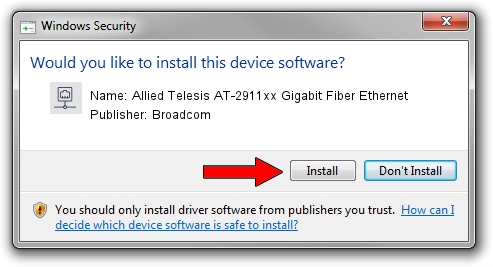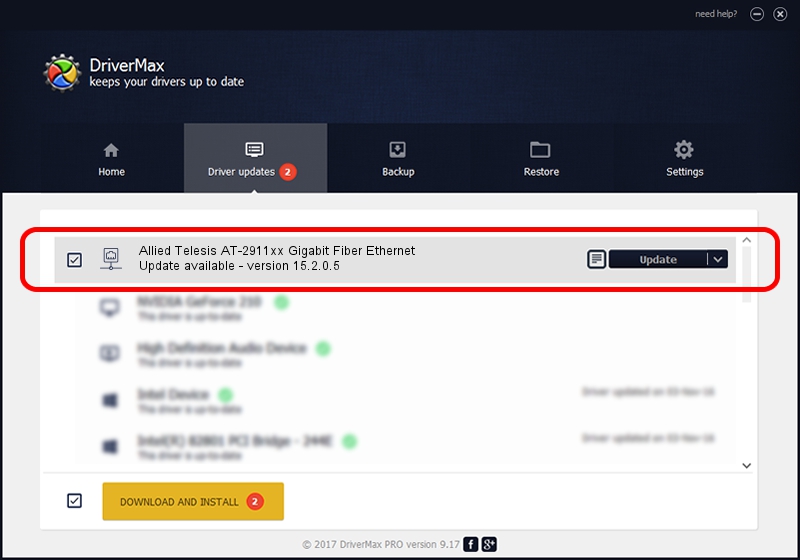Advertising seems to be blocked by your browser.
The ads help us provide this software and web site to you for free.
Please support our project by allowing our site to show ads.
Home /
Manufacturers /
Broadcom /
Allied Telesis AT-2911xx Gigabit Fiber Ethernet /
PCI/VEN_14e4&DEV_1656&SUBSYS_29851259 /
15.2.0.5 Feb 10, 2012
Driver for Broadcom Allied Telesis AT-2911xx Gigabit Fiber Ethernet - downloading and installing it
Allied Telesis AT-2911xx Gigabit Fiber Ethernet is a Network Adapters hardware device. This Windows driver was developed by Broadcom. The hardware id of this driver is PCI/VEN_14e4&DEV_1656&SUBSYS_29851259; this string has to match your hardware.
1. Manually install Broadcom Allied Telesis AT-2911xx Gigabit Fiber Ethernet driver
- Download the setup file for Broadcom Allied Telesis AT-2911xx Gigabit Fiber Ethernet driver from the location below. This is the download link for the driver version 15.2.0.5 dated 2012-02-10.
- Run the driver setup file from a Windows account with administrative rights. If your User Access Control (UAC) is enabled then you will have to confirm the installation of the driver and run the setup with administrative rights.
- Go through the driver setup wizard, which should be pretty straightforward. The driver setup wizard will analyze your PC for compatible devices and will install the driver.
- Shutdown and restart your computer and enjoy the new driver, as you can see it was quite smple.
Size of this driver: 227483 bytes (222.15 KB)
This driver was rated with an average of 4.9 stars by 40874 users.
This driver is fully compatible with the following versions of Windows:
- This driver works on Windows Vista 64 bits
- This driver works on Windows 7 64 bits
- This driver works on Windows 8 64 bits
- This driver works on Windows 8.1 64 bits
- This driver works on Windows 10 64 bits
- This driver works on Windows 11 64 bits
2. Installing the Broadcom Allied Telesis AT-2911xx Gigabit Fiber Ethernet driver using DriverMax: the easy way
The advantage of using DriverMax is that it will install the driver for you in just a few seconds and it will keep each driver up to date. How easy can you install a driver using DriverMax? Let's follow a few steps!
- Start DriverMax and click on the yellow button that says ~SCAN FOR DRIVER UPDATES NOW~. Wait for DriverMax to scan and analyze each driver on your computer.
- Take a look at the list of driver updates. Scroll the list down until you locate the Broadcom Allied Telesis AT-2911xx Gigabit Fiber Ethernet driver. Click on Update.
- That's all, the driver is now installed!

Aug 15 2016 5:51AM / Written by Dan Armano for DriverMax
follow @danarm