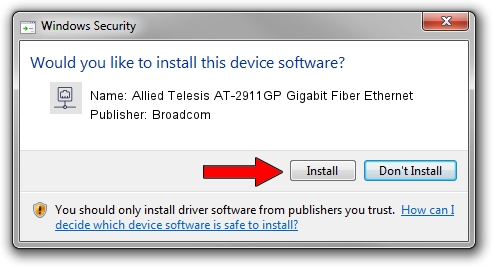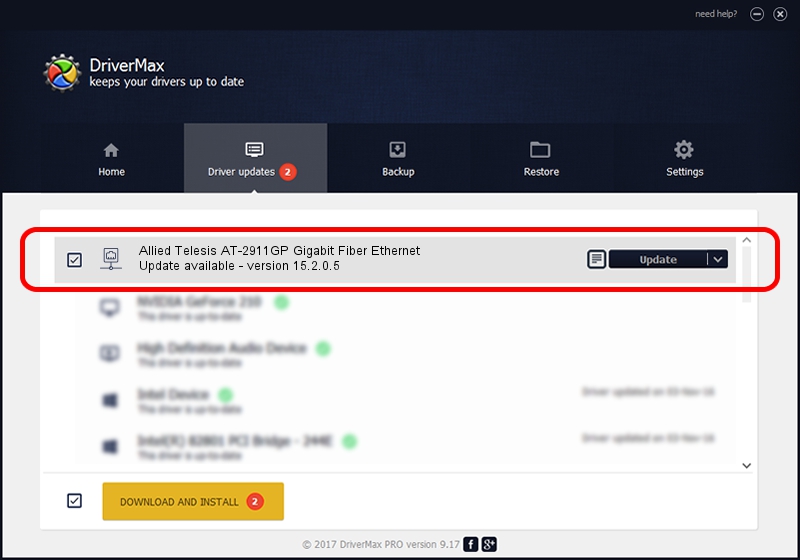Advertising seems to be blocked by your browser.
The ads help us provide this software and web site to you for free.
Please support our project by allowing our site to show ads.
Home /
Manufacturers /
Broadcom /
Allied Telesis AT-2911GP Gigabit Fiber Ethernet /
PCI/VEN_14e4&DEV_1656&SUBSYS_29861259 /
15.2.0.5 Feb 10, 2012
Broadcom Allied Telesis AT-2911GP Gigabit Fiber Ethernet how to download and install the driver
Allied Telesis AT-2911GP Gigabit Fiber Ethernet is a Network Adapters hardware device. This driver was developed by Broadcom. In order to make sure you are downloading the exact right driver the hardware id is PCI/VEN_14e4&DEV_1656&SUBSYS_29861259.
1. Install Broadcom Allied Telesis AT-2911GP Gigabit Fiber Ethernet driver manually
- You can download from the link below the driver installer file for the Broadcom Allied Telesis AT-2911GP Gigabit Fiber Ethernet driver. The archive contains version 15.2.0.5 released on 2012-02-10 of the driver.
- Start the driver installer file from a user account with the highest privileges (rights). If your User Access Control Service (UAC) is running please accept of the driver and run the setup with administrative rights.
- Go through the driver installation wizard, which will guide you; it should be quite easy to follow. The driver installation wizard will analyze your computer and will install the right driver.
- When the operation finishes shutdown and restart your PC in order to use the updated driver. As you can see it was quite smple to install a Windows driver!
Download size of the driver: 227483 bytes (222.15 KB)
This driver received an average rating of 4.6 stars out of 40774 votes.
This driver will work for the following versions of Windows:
- This driver works on Windows Vista 64 bits
- This driver works on Windows 7 64 bits
- This driver works on Windows 8 64 bits
- This driver works on Windows 8.1 64 bits
- This driver works on Windows 10 64 bits
- This driver works on Windows 11 64 bits
2. How to install Broadcom Allied Telesis AT-2911GP Gigabit Fiber Ethernet driver using DriverMax
The most important advantage of using DriverMax is that it will install the driver for you in just a few seconds and it will keep each driver up to date. How can you install a driver with DriverMax? Let's see!
- Start DriverMax and click on the yellow button that says ~SCAN FOR DRIVER UPDATES NOW~. Wait for DriverMax to scan and analyze each driver on your computer.
- Take a look at the list of detected driver updates. Scroll the list down until you locate the Broadcom Allied Telesis AT-2911GP Gigabit Fiber Ethernet driver. Click on Update.
- That's all, the driver is now installed!

Aug 15 2016 5:52AM / Written by Daniel Statescu for DriverMax
follow @DanielStatescu