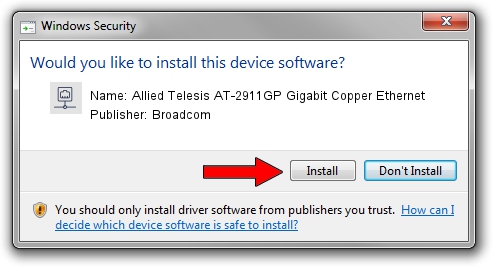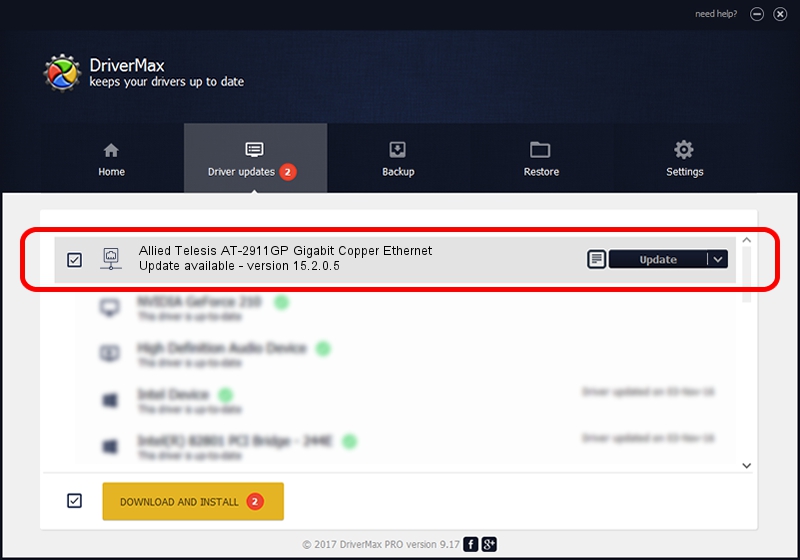Advertising seems to be blocked by your browser.
The ads help us provide this software and web site to you for free.
Please support our project by allowing our site to show ads.
Home /
Manufacturers /
Broadcom /
Allied Telesis AT-2911GP Gigabit Copper Ethernet /
PCI/VEN_14e4&DEV_1656&SUBSYS_29871259 /
15.2.0.5 Feb 10, 2012
Broadcom Allied Telesis AT-2911GP Gigabit Copper Ethernet how to download and install the driver
Allied Telesis AT-2911GP Gigabit Copper Ethernet is a Network Adapters hardware device. This Windows driver was developed by Broadcom. PCI/VEN_14e4&DEV_1656&SUBSYS_29871259 is the matching hardware id of this device.
1. Broadcom Allied Telesis AT-2911GP Gigabit Copper Ethernet - install the driver manually
- Download the driver setup file for Broadcom Allied Telesis AT-2911GP Gigabit Copper Ethernet driver from the link below. This download link is for the driver version 15.2.0.5 dated 2012-02-10.
- Start the driver installation file from a Windows account with the highest privileges (rights). If your User Access Control (UAC) is enabled then you will have to accept of the driver and run the setup with administrative rights.
- Follow the driver installation wizard, which should be quite easy to follow. The driver installation wizard will analyze your PC for compatible devices and will install the driver.
- Shutdown and restart your computer and enjoy the fresh driver, as you can see it was quite smple.
Size of this driver: 227483 bytes (222.15 KB)
This driver was installed by many users and received an average rating of 4.9 stars out of 40756 votes.
This driver was released for the following versions of Windows:
- This driver works on Windows Vista 64 bits
- This driver works on Windows 7 64 bits
- This driver works on Windows 8 64 bits
- This driver works on Windows 8.1 64 bits
- This driver works on Windows 10 64 bits
- This driver works on Windows 11 64 bits
2. Using DriverMax to install Broadcom Allied Telesis AT-2911GP Gigabit Copper Ethernet driver
The most important advantage of using DriverMax is that it will setup the driver for you in just a few seconds and it will keep each driver up to date. How can you install a driver with DriverMax? Let's take a look!
- Start DriverMax and click on the yellow button named ~SCAN FOR DRIVER UPDATES NOW~. Wait for DriverMax to analyze each driver on your PC.
- Take a look at the list of driver updates. Scroll the list down until you locate the Broadcom Allied Telesis AT-2911GP Gigabit Copper Ethernet driver. Click on Update.
- That's all, the driver is now installed!

Aug 15 2016 5:52AM / Written by Andreea Kartman for DriverMax
follow @DeeaKartman