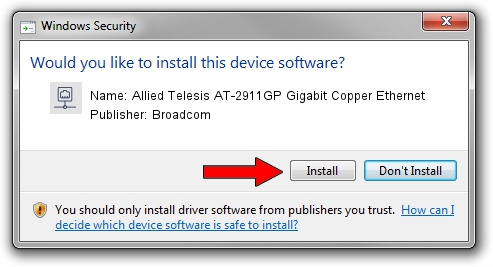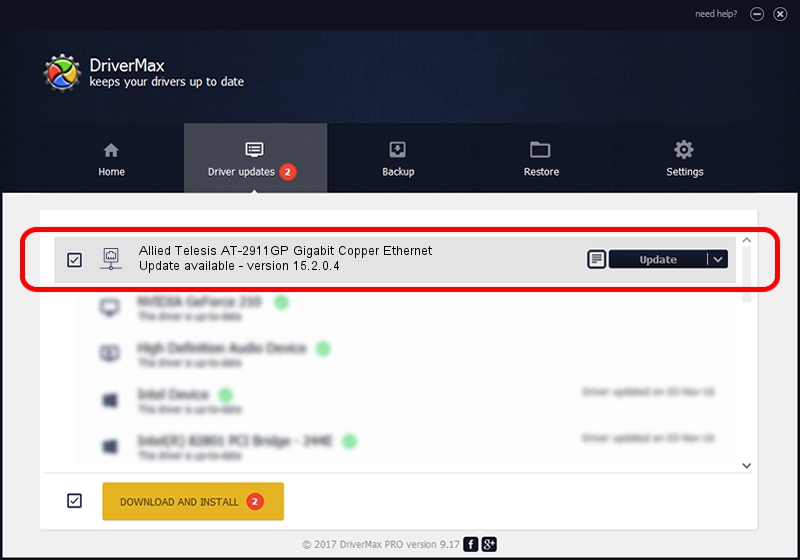Advertising seems to be blocked by your browser.
The ads help us provide this software and web site to you for free.
Please support our project by allowing our site to show ads.
Home /
Manufacturers /
Broadcom /
Allied Telesis AT-2911GP Gigabit Copper Ethernet /
PCI/VEN_14e4&DEV_1656&SUBSYS_29871259 /
15.2.0.4 May 24, 2012
Driver for Broadcom Allied Telesis AT-2911GP Gigabit Copper Ethernet - downloading and installing it
Allied Telesis AT-2911GP Gigabit Copper Ethernet is a Network Adapters device. The developer of this driver was Broadcom. The hardware id of this driver is PCI/VEN_14e4&DEV_1656&SUBSYS_29871259.
1. Broadcom Allied Telesis AT-2911GP Gigabit Copper Ethernet driver - how to install it manually
- Download the setup file for Broadcom Allied Telesis AT-2911GP Gigabit Copper Ethernet driver from the link below. This download link is for the driver version 15.2.0.4 released on 2012-05-24.
- Start the driver setup file from a Windows account with administrative rights. If your UAC (User Access Control) is enabled then you will have to accept of the driver and run the setup with administrative rights.
- Follow the driver installation wizard, which should be quite easy to follow. The driver installation wizard will analyze your PC for compatible devices and will install the driver.
- Shutdown and restart your PC and enjoy the updated driver, as you can see it was quite smple.
Download size of the driver: 132299 bytes (129.20 KB)
This driver received an average rating of 4.7 stars out of 83395 votes.
This driver is fully compatible with the following versions of Windows:
- This driver works on Windows Server 2003 32 bits
- This driver works on Windows XP 32 bits
2. Using DriverMax to install Broadcom Allied Telesis AT-2911GP Gigabit Copper Ethernet driver
The advantage of using DriverMax is that it will install the driver for you in just a few seconds and it will keep each driver up to date, not just this one. How can you install a driver with DriverMax? Let's see!
- Start DriverMax and press on the yellow button that says ~SCAN FOR DRIVER UPDATES NOW~. Wait for DriverMax to scan and analyze each driver on your computer.
- Take a look at the list of available driver updates. Scroll the list down until you locate the Broadcom Allied Telesis AT-2911GP Gigabit Copper Ethernet driver. Click on Update.
- That's all, the driver is now installed!

Mar 13 2024 11:59AM / Written by Dan Armano for DriverMax
follow @danarm