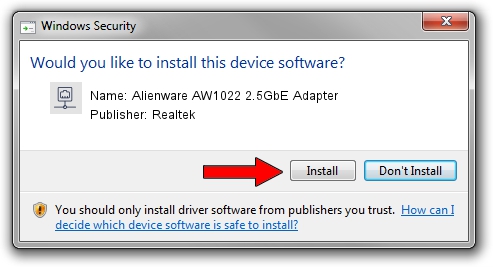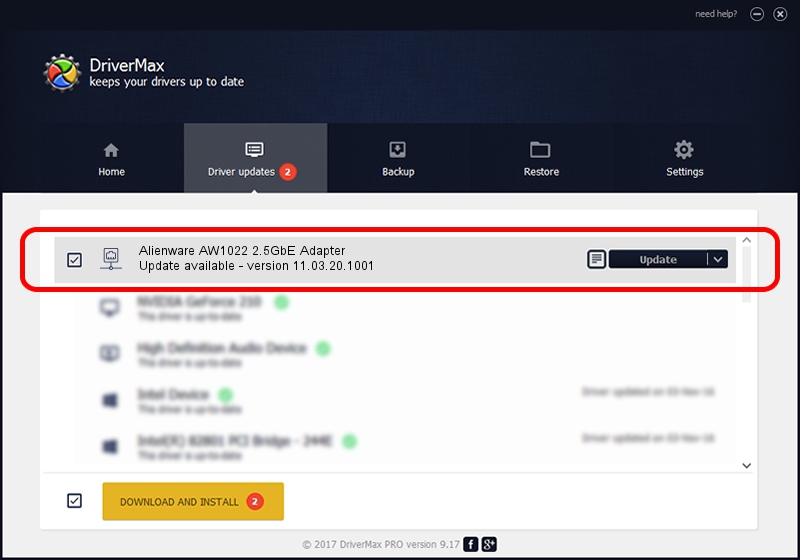Advertising seems to be blocked by your browser.
The ads help us provide this software and web site to you for free.
Please support our project by allowing our site to show ads.
Home /
Manufacturers /
Realtek /
Alienware AW1022 2.5GbE Adapter /
USB/VID_413C&PID_B097&REV_3101 /
11.03.20.1001 Oct 01, 2021
Download and install Realtek Alienware AW1022 2.5GbE Adapter driver
Alienware AW1022 2.5GbE Adapter is a Network Adapters device. This driver was developed by Realtek. The hardware id of this driver is USB/VID_413C&PID_B097&REV_3101; this string has to match your hardware.
1. Install Realtek Alienware AW1022 2.5GbE Adapter driver manually
- Download the driver setup file for Realtek Alienware AW1022 2.5GbE Adapter driver from the link below. This is the download link for the driver version 11.03.20.1001 dated 2021-10-01.
- Run the driver setup file from a Windows account with administrative rights. If your User Access Control Service (UAC) is running then you will have to confirm the installation of the driver and run the setup with administrative rights.
- Follow the driver setup wizard, which should be quite straightforward. The driver setup wizard will analyze your PC for compatible devices and will install the driver.
- Shutdown and restart your PC and enjoy the new driver, it is as simple as that.
Download size of the driver: 621558 bytes (606.99 KB)
This driver was installed by many users and received an average rating of 4.5 stars out of 67373 votes.
This driver is compatible with the following versions of Windows:
- This driver works on Windows 10 64 bits
- This driver works on Windows 11 64 bits
2. The easy way: using DriverMax to install Realtek Alienware AW1022 2.5GbE Adapter driver
The advantage of using DriverMax is that it will install the driver for you in just a few seconds and it will keep each driver up to date, not just this one. How can you install a driver using DriverMax? Let's see!
- Open DriverMax and push on the yellow button that says ~SCAN FOR DRIVER UPDATES NOW~. Wait for DriverMax to analyze each driver on your PC.
- Take a look at the list of driver updates. Scroll the list down until you find the Realtek Alienware AW1022 2.5GbE Adapter driver. Click the Update button.
- That's it, you installed your first driver!

Aug 12 2024 4:24AM / Written by Andreea Kartman for DriverMax
follow @DeeaKartman