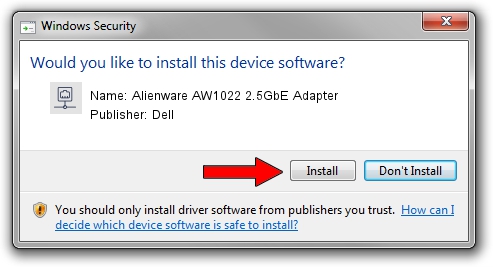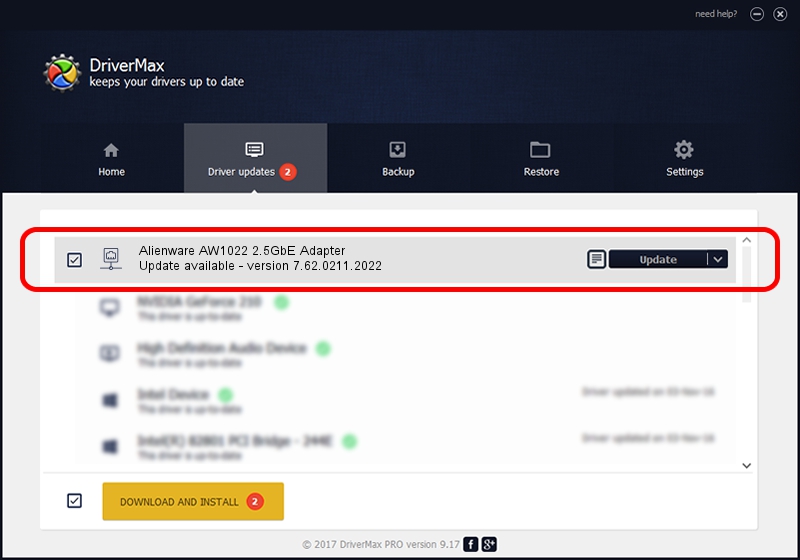Advertising seems to be blocked by your browser.
The ads help us provide this software and web site to you for free.
Please support our project by allowing our site to show ads.
Home /
Manufacturers /
Dell /
Alienware AW1022 2.5GbE Adapter /
USB/VID_413C&PID_B097&REV_3101 /
7.62.0211.2022 Feb 11, 2022
Dell Alienware AW1022 2.5GbE Adapter - two ways of downloading and installing the driver
Alienware AW1022 2.5GbE Adapter is a Network Adapters hardware device. This Windows driver was developed by Dell. USB/VID_413C&PID_B097&REV_3101 is the matching hardware id of this device.
1. How to manually install Dell Alienware AW1022 2.5GbE Adapter driver
- You can download from the link below the driver setup file for the Dell Alienware AW1022 2.5GbE Adapter driver. The archive contains version 7.62.0211.2022 dated 2022-02-11 of the driver.
- Start the driver installer file from a user account with the highest privileges (rights). If your User Access Control Service (UAC) is running please confirm the installation of the driver and run the setup with administrative rights.
- Go through the driver installation wizard, which will guide you; it should be pretty easy to follow. The driver installation wizard will scan your PC and will install the right driver.
- When the operation finishes restart your PC in order to use the updated driver. It is as simple as that to install a Windows driver!
File size of the driver: 527308 bytes (514.95 KB)
This driver was rated with an average of 4.4 stars by 10574 users.
This driver is compatible with the following versions of Windows:
- This driver works on Windows 7 64 bits
- This driver works on Windows 8 64 bits
- This driver works on Windows 8.1 64 bits
- This driver works on Windows 10 64 bits
- This driver works on Windows 11 64 bits
2. How to install Dell Alienware AW1022 2.5GbE Adapter driver using DriverMax
The advantage of using DriverMax is that it will install the driver for you in the easiest possible way and it will keep each driver up to date, not just this one. How easy can you install a driver with DriverMax? Let's follow a few steps!
- Start DriverMax and click on the yellow button that says ~SCAN FOR DRIVER UPDATES NOW~. Wait for DriverMax to scan and analyze each driver on your computer.
- Take a look at the list of available driver updates. Scroll the list down until you find the Dell Alienware AW1022 2.5GbE Adapter driver. Click on Update.
- Enjoy using the updated driver! :)

Sep 8 2024 1:59PM / Written by Daniel Statescu for DriverMax
follow @DanielStatescu