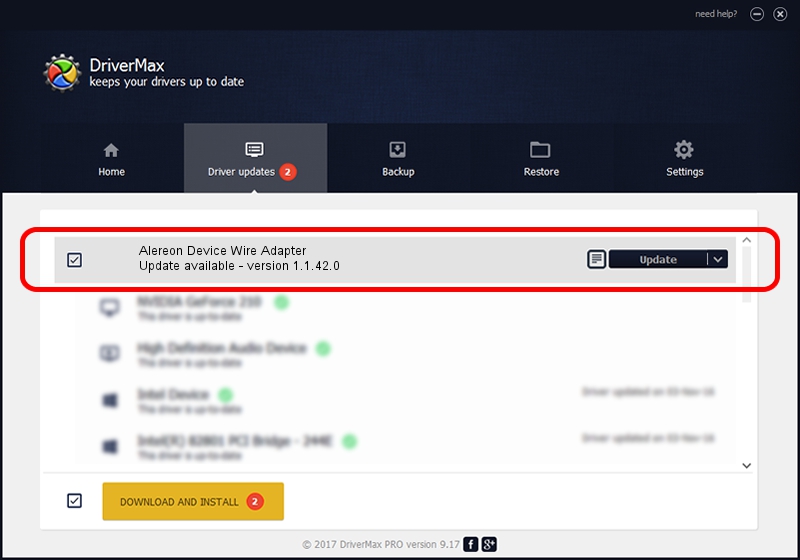Advertising seems to be blocked by your browser.
The ads help us provide this software and web site to you for free.
Please support our project by allowing our site to show ads.
Home /
Manufacturers /
Alereon, Inc. /
Alereon Device Wire Adapter /
USB/VID_5084&PID_7603 /
1.1.42.0 Nov 18, 2013
Download and install Alereon, Inc. Alereon Device Wire Adapter driver
Alereon Device Wire Adapter is a USB Universal Serial Bus device. This driver was developed by Alereon, Inc.. The hardware id of this driver is USB/VID_5084&PID_7603; this string has to match your hardware.
1. Manually install Alereon, Inc. Alereon Device Wire Adapter driver
- You can download from the link below the driver setup file for the Alereon, Inc. Alereon Device Wire Adapter driver. The archive contains version 1.1.42.0 dated 2013-11-18 of the driver.
- Start the driver installer file from a user account with administrative rights. If your UAC (User Access Control) is started please confirm the installation of the driver and run the setup with administrative rights.
- Follow the driver setup wizard, which will guide you; it should be pretty easy to follow. The driver setup wizard will scan your computer and will install the right driver.
- When the operation finishes restart your computer in order to use the updated driver. As you can see it was quite smple to install a Windows driver!
Driver rating 3.8 stars out of 30170 votes.
2. How to install Alereon, Inc. Alereon Device Wire Adapter driver using DriverMax
The most important advantage of using DriverMax is that it will setup the driver for you in the easiest possible way and it will keep each driver up to date. How easy can you install a driver with DriverMax? Let's follow a few steps!
- Open DriverMax and click on the yellow button named ~SCAN FOR DRIVER UPDATES NOW~. Wait for DriverMax to scan and analyze each driver on your computer.
- Take a look at the list of available driver updates. Scroll the list down until you find the Alereon, Inc. Alereon Device Wire Adapter driver. Click the Update button.
- Finished installing the driver!

Jun 20 2016 12:48PM / Written by Dan Armano for DriverMax
follow @danarm